Using Apply Profiles, Settings and Postures | |||
| |||
-
Click
Apply Profiles, Settings and Postures
 and a manikin.
The Applying Profiles and Settings dialog box appears.Note: The purpose of the Posture tab is to apply postures only, or posture+position+referential if the Include position check box was selected at item creation. If a library item contains a posture + anything else, then you must access the Profiles and Settings tab. Select exactly what applies, if posture only is not your goal.
and a manikin.
The Applying Profiles and Settings dialog box appears.Note: The purpose of the Posture tab is to apply postures only, or posture+position+referential if the Include position check box was selected at item creation. If a library item contains a posture + anything else, then you must access the Profiles and Settings tab. Select exactly what applies, if posture only is not your goal. -
Click the tab:
-
 In Spec Tree - Select the
posture from the item list window of the previously saved profile,
preferences, or postures.
In Spec Tree - Select the
posture from the item list window of the previously saved profile,
preferences, or postures. -
 Filter List - Filters the attributes items
under the current active manikin.
Filter List - Filters the attributes items
under the current active manikin. -
 Show Profiles and
Settings - Displays Profiles and Settings created.
Show Profiles and
Settings - Displays Profiles and Settings created. -
 Views (Thumbnail) -
Select to change the type of viewing window.
Views (Thumbnail) -
Select to change the type of viewing window.
-
-
 Predefined Postures. This displays a group of
predefined postures for the manikin in the Item List.
Predefined Postures. This displays a group of
predefined postures for the manikin in the Item List. -
 Add Library - Select an
existing library or create a new Manikin library. See Using Add
Library.
Add Library - Select an
existing library or create a new Manikin library. See Using Add
Library. -
 Manikin Library - Add a posture that is saved from an
existing library if there is a manikin library created.
Manikin Library - Add a posture that is saved from an
existing library if there is a manikin library created.
-
-
Click the
Predefined Postures tab.
The Item List window appears with predefined postures. Scroll down to select your pose.
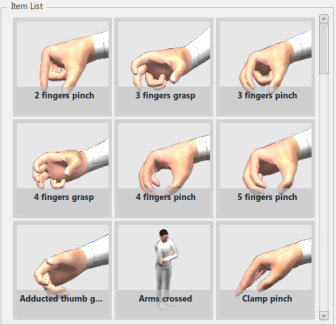
- Click Apply, OK to apply the selection.