-
From any product:
-
Select a machining
app
then the
Programming
section.
An empty
Manufacturing
Cell is created with an
Activities Process
Tree.
-
Create a generic machine or assign a
machine from the database.
As soon as a
machine is assigned to the
Manufacturing
Cell,
a
Part Operation
and a
Manufacturing Program
are created in the
Activities Process
Tree.
-
Alternatively, open an existing
Machining Process
or
PPR Context.
By default, the
Activities Process
Tree
is available.
-
Create a Rough Turning operation or Machine Instruction activity.
-
Click Machine is in Context when the Operation is Selected
 in the Activities Process View to update the
real position of the machine. in the Activities Process View to update the
real position of the machine.
Note:
The NC Assembly defined in the Part
Operation should be mounted on the machine to be displayed.
The Rough Turning.1, the counter spindle is on the part. 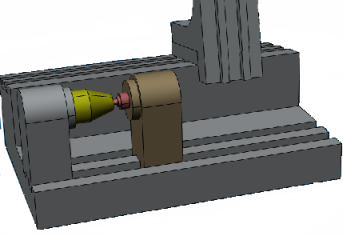
-
Click Machine is not in Context when the Operation is Selected
 in the Activities Process View to move the
machine back to the home position. in the Activities Process View to move the
machine back to the home position.
The counter spindle is not in its real position and goes back to the home
position. 
|
 in the Activities Process View to update the
real position of the machine.
Note: The NC Assembly defined in the Part Operation should be mounted on the machine to be displayed.The Rough Turning.1, the counter spindle is on the part.
in the Activities Process View to update the
real position of the machine.
Note: The NC Assembly defined in the Part Operation should be mounted on the machine to be displayed.The Rough Turning.1, the counter spindle is on the part.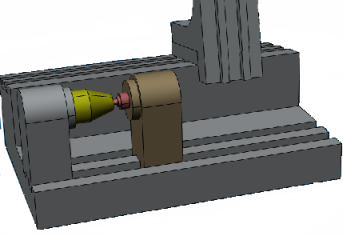
 in the Activities Process View to move the
machine back to the home position.
The counter spindle is not in its real position and goes back to the home position.
in the Activities Process View to move the
machine back to the home position.
The counter spindle is not in its real position and goes back to the home position.