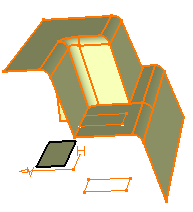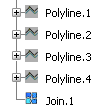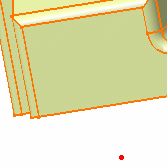Create Points
You can create points with points creation wizard.
-
From any product:
-
Select a machining
app
then the
Programming
section.
An empty Manufacturing Cell is created with an Activities Process Tree.
-
Create a generic machine or assign a
machine from the database.
As soon as a machine is assigned to the Manufacturing Cell, a Part Operation and a Manufacturing Program are created in the Activities Process Tree.
-
Alternatively, open an existing
Machining Process
or
PPR Context.
By default, the Activities Process Tree is available.
-
Select a machining
app
then the
Programming
section.
-
Click Points Creation Wizard
 . .
The Point Creation Wizard dialog box is displayed.
. .
The Point Creation Wizard dialog box is displayed. - Select the New Part.
-
Select the
Creation mode.
You can switch to another mode during the creation of the points. The new creation mode is taken into account at the next click.
-
Select the
Destination.
This the mechanical part or the Geometrical set where you want to store the points.
-
Select the
Support.
This is the surface or the plane on which you want to create the points. A red dot appears on the Support.

- Click to create the point at the required place and repeat that step as many times as necessary.
-
Click OK.
The points are created in the Destination. They could be edited.