Generate Rule Based MBOM with Drag and Drop | ||
| ||
General Behavior
Valid Values for Drag and Drop ![]() .
.
- The option is off by default. This means, the rules do not obey during a Drag and Drop.
- The option is on. This means, the rules defined in Data Setup
or from the
CATPreferencesfile, obey during Drag and Drop.
See also Scope Link Creation on Assembly Item.
Name of the preference files:
- DELMnORuleBasedPreferences.CATPreference
- DELStructureManufacturing.CATPreferences
Following are the values in the CATPreferences file.
- MGO_GenMBOMForDragAndDrop - Value = Enabled / Disabled
This is an app option value used during MBOM Generation by Drag and Drop. This is added to DELStructureManufacturing.CATPreference.
- MGO_GenMBOM_CreationRule - Name of the product under which the
rule is aggregated.
This value is added while interacting with the preference widget of Generate MBOM or Synchronization Manager.This value is added to DELMnORuleBasedPreferences.CATPreference.
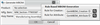
- MGO_GenMBOM_AttributeRule - Name of the product under which the
rule is aggregates.
This value is added while interacting with the preference widget of Generate MBOM or Synchronization Manager.This value is added to DELMnORuleBasedPreferences.CATPreference.
Interactions
Click to enable Generate Rule Based MBOM by Drag and Drop![]() .
.
- Rule Selection: To generate MBOM based on the rule by Drag and
Drop, define the action rule in the Data Setup app or import the predefined action
rule.
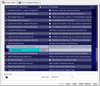
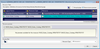
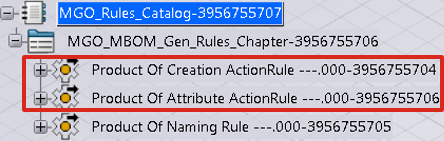
- Usage:
- Off (Default Behavior)
- Open any valid PPR.
- Drag and Drop Deck from product
assembly to manufacturing assembly.
Manufactured items create under manufacturing assembly without the execution of
the rule.

- On
- With Rule Configured in Data Setup:
- Open any valid PPR.
- Keep the Generate Rule Based MBOM by Drag and Drop option on.
- Drag and Drop Deck from design
assembly to manufacturing assembly.
Manufactured items are create under manufacturing assembly with the execution
of the rule.
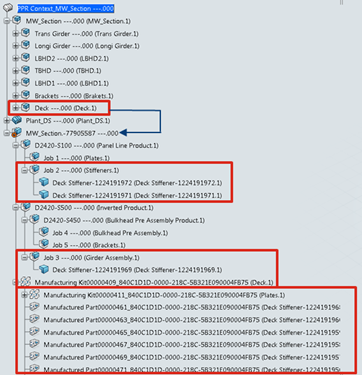
- Without Rule Configured in Data Setup:
- Without
CATPreferences- When there is no Rule configured in Data setup, and no entry in theCATPreferencesfile the Drag and Drop follows the default behavior. MBOM generates without executing the rule.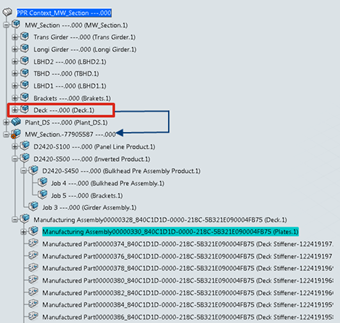
- With
CATPreferences- When no rule configured in Data setup and there is an entry for Creation Rule and Attribute Rule in theCATPreferencesfile. The Drag and Drop executes the rule for MBOM generation.Note: Entry for Creation Rule creates when you execute MBOM Generation with the rule clicked preferences.
- Without
- With Rule Configured in Data Setup:
- Off (Default Behavior)
