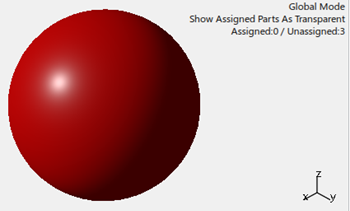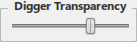
The
Digger Transparency slider bar window appears.
The default value
of this slider is 175. It is the same transparency value of the current digger
functionality.
In this scenario, there are three spheres in the auxiliary viewer.
The red sphere surrounds the yellow sphere and this yellow sphere surrounds the green
sphere.