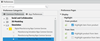Using Preferences to Cross Highlight | ||
| ||
-
Activate in the Customizing Preferences section of Me
 > PreferencesApp Preferences | Simulation | Digital Manufacturing Apps Common Services |
Simulation and Planning Apps Common Services | Display activate:
> PreferencesApp Preferences | Simulation | Digital Manufacturing Apps Common Services |
Simulation and Planning Apps Common Services | Display activate:
-
Select one of the objects from the following elements:
- Spec Tree
- Under Root Design
- Under Root Manufactured Assembly
- Auxiliary Viewer
- Part List
- From Product tab
- From Manufactured Item tab
The supported scenarios are:
Explanation of these Terms:
- Object Type: There are 2 types of Objects as follows:
- Unplanned Object: These are objects, which are not in the plan. Example, a Manufactured Item does not create for it.
- Planned Object: These are objects, which are in the plan. Example, a Manufactured Item creates for it.
- Selection Object: The object you select.
- Selection From:
- Spec Tree
- Auxiliary Viewer
-
Part List
- Product tab
- Manufactured Item tab
- Cross HL Option: Drive the cross-highlighting behavior from Preferences
- Highlighted objects: Make the selection of the object, to see the highlighting of the respective object in Spec Tree, Auxiliary Viewer, and Part List.
- Leaf: Object that does not have children.
- Assembly: Object that has children.
Some case examples:
- Case 1) Selection of unplanned product
- Selection From: Spec Tree
- Cross Highlight Option from Product to Manufactured Item: OFF
- Highlighted Objects:
- Product in Spec Tree
- Product in Auxiliary Viewer
- Product row in Product tab of Part List
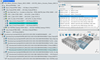
- Case 2) Selection of planned product
- Selection From: Spec Tree
- Cross Highlight Option from Product to Manufactured Item: ON
- Highlighted Objects:
- Product in Spec Tree
- Manufactured Item in Spec Tree
- Resulting Product in Auxiliary Viewer
- Product row in Product tab of Part List
- Manufactured Item row in Manufactured Item tab of Part List
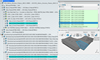
- Case 3) Selection of planned manufacturing assembly
- Selection From: Spec Tree
- Cross Highlight Option from Manufactured Item to Product: OFF
- Highlighted Objects:
- Resulting Products in Auxiliary Viewer
- Manufacturing Assembly in Spec Tree
- Product rows in Product tab of Part List
- Manufactured Item rows in Manufactured Item tab of Part List
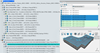
- Spec Tree