- Click Customized Joint
 . . - Click New.
The command prompt asks "Please select the first segment
to which the joint will be attached". - Select the required
segment.
The command prompt asks for a "Please select the second segment
to which the joint will be attached". - Select the required segment.
The data appears in the dialog box, in our selection, Transpelvic/Lumbar2, and on the manikin. 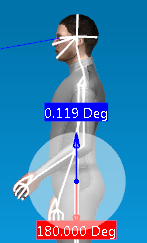 - Select Close or click the customized joint to activate the one you want to remove.
This activates the
Remove. - Click Remove, and
Close.
|