Synchronize Task Time | |||
| |||
-
Click
Synchronize Task Time
 .
.
-
Select any of these elements after launching the command.
- The root node (F3 on the keyboard) or any organizational resource in the tree.
- Select any manikin in the tree or 3D window.
Once selected, the Synchronize Task Panel appears. If there is difference between operation time and task time, then task time marks as Not Synchronized. -
Click Synchronize Task Time for all task to Synchronize
time.
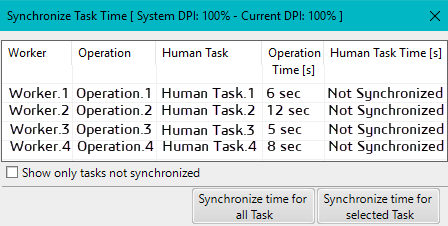
The task times update.Use Show only tasks Not Synchronized box for showing only those tasks, which are not synchronized. This filtering mechanism is useful to avoid displaying the complete task list consisting of both synchronized and not synchronized task.
The columns in the Synchronize Task Time Panel;
- Worker: Name of manikin assigned to operation.
- Operation: Name of Operation to which manikin assigns.
- Human Task: Task, which was linked to the operation.
- Operation Time: Operation time, which defines by you in the Gantt Chart.
- Human Task Time: Simulation Time for task
Selects any entry in the panel, the corresponding manikin is highlighted mode in the scenario. This helps in visually identifying related manikin in 3D Scene.