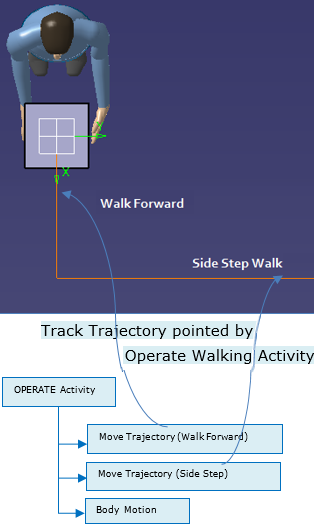You can import the V5 human task containing operate walk activity into
3DExperience.
From the context menu on the human task thumbnail, select
Insert from library.
The import in 3DExperience Operate Walking activity where:
- Activity is pointing to Device Task or Robot Task.
- Activity is pointing to Track Trajectory.
Mapping between V5 and 3DExperience Operate Walk.
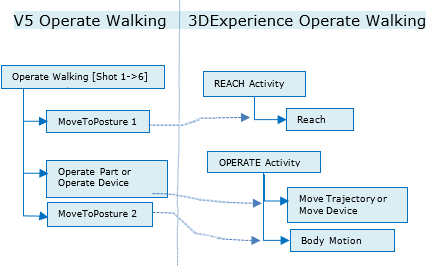
- Mapping for Bounding MoveToPosture
- V5 Operate Walk consisted of 2 bounding
MoveToPosture.
- After migrating such data, the first bounding
MoveToPosture converts into
Reach Activity and the second
bounding MoveToPostureconverts as
return to posture (Body Motion).
- Mapping for Operate Part / Operate Device
- In case V5 Operate Walk consisted of Operate
Part pointing to Track Trajectory, after
migration it is converted into Move
Trajectory.
- In case V5 Operate Walk consisted of Operate
Device pointing to Robot Task or Device
Task, after migration it is converted into
Move Device.
- Visualization Attributes
- V5 operates walk Visualization attributes as color, type
and thickness does not migrate.
Multiple Move Trajectory or Move Device creation during
import.
There are different walk types that we can use to create operate walking
conditions in 3DExperience. We can then make multiples using
Move Trajectory or Move
Device could create for each representing a specific
walk type (forward walk/ backward walk/ side step walk).
For example, for this scenario 2 Move Trajectories create representing
different walk types.
3DExperience Operate Walk structure for V5 Operate Walking
Activity.