Click Play to watch the video:
-
In the dashboard, click ASO
 .
.
-
Click UP arrow
 .
.
This selects the main Manufacturing Cell that includes all the
resources.
-
Click Sequencing.
Displays the Manufacturing tree.
-
Right-click Manufacturing_Cell_01 and select
Create Task.
The Task dialog box appears.
-
Select Type Nominal.
-
Click OK.
A task creates under the manufacturing cell tree.

-
Double-click the Task.
A task window appears and the
Sequential toolbox.

-
To add a parallel branch to a sequence, do one of the following:
- Select Add Parallel
 in the toolbox and then click the blank page.
in the toolbox and then click the blank page.
- Drag Add Parallel
 to the Task (Nominal)\Manufacturing Cell
One window and release.
to the Task (Nominal)\Manufacturing Cell
One window and release.
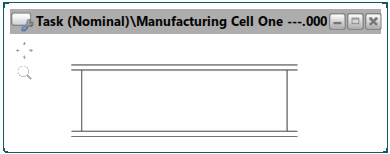
- Two parallel branches add to the blank page.
- The Parallelism dialog box appears.
-
Click OK in the Parallelism dialog box.
Creates a parallel inside the task dialog box.
-
Expand, select, and drag the activities from Usable in:
Task(Nominal) to the branches vertical bar.
-
Click OK in the Service Call
dialog box.
-
Close the Task (Nominal)\Manufacturing Cell One dialog
box.
-
Click Play
 in the center of the Compass.
in the center of the Compass.
The manikins simulate in parallel.
-
Click Exit
 from the
Play in the action bar.
from the
Play in the action bar.
 .
.
 .
This selects the main Manufacturing Cell that includes all the resources.
.
This selects the main Manufacturing Cell that includes all the resources.

 in the toolbox and then click the blank page.
in the toolbox and then click the blank page.  to the Task (Nominal)\Manufacturing Cell
One window and release.
to the Task (Nominal)\Manufacturing Cell
One window and release. 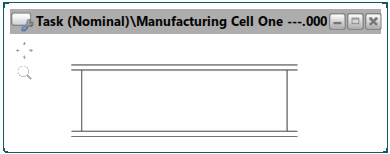
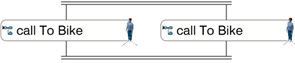
 in the center of the Compass.
The manikins simulate in parallel.
in the center of the Compass.
The manikins simulate in parallel. from the
Play in the action bar.
from the
Play in the action bar.