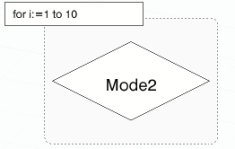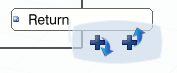About Sequences
A sequence is a graphical representation of sequential, parallel, and alternative behaviors of a resource task.
A sequence is composed of instructions linked by branches. Below is a simple sequence.
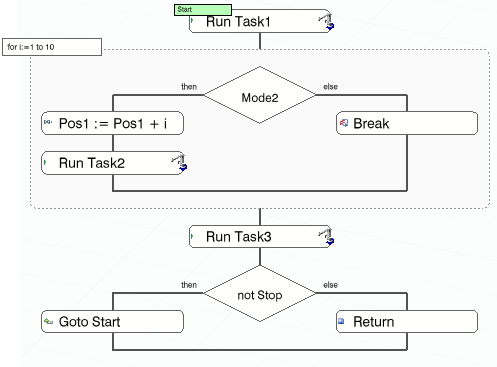
Instructions Graphical Representation
Some icons help you to identify the instruction.
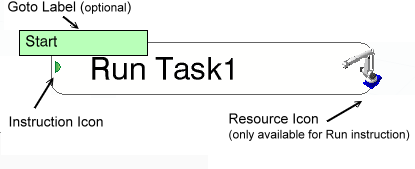
The
Loop and
Condition instructions (which can nest further
instructions) have a specific graphical representation.
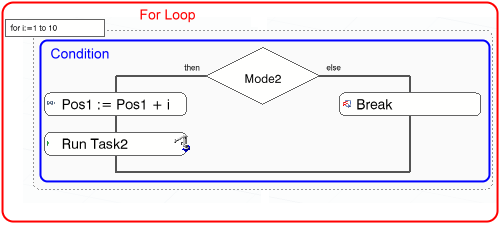
Their content can be hidden with the
Collapse command. See example above.