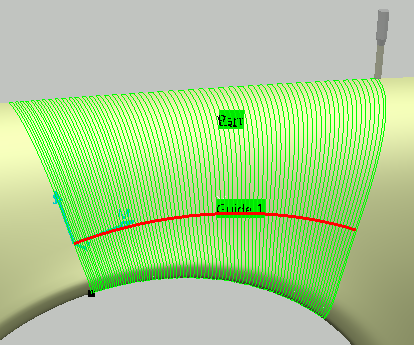- From the Surface Machining section of the action bar, click Multi-Axis Contour-Driven
 . .
A Multi-Axis Contour-Driven entity is added to
the manufacturing program.
The dialog box opens at the Geometry tab
 .
-
Go to the Strategy tab
 to specify parameters for:
to specify parameters for:
- Guiding Strategy to Spine contour
- Machining
- Tool path style (e.g. Zig zag)
- Machining tolerance
- Max discretization step
- Max discretization angle
- Radial
- Stepover (e.g. Scallop height)
- Scallop height
- Tool Axis
- Tool axis mode (e.g. Lead and tilt)
- Guidance (e.g. Fixed lead and tilt)
- Lead angle
- Tilt angle
-
Click the view direction arrow (V) and select the part
surface. The surface normal is used as the view direction.
-
In the sensitive icon,
click the red Guide 1 curve and select the
guide curve in the model.
- Go to the Tools tab
 to select a tool. to select a tool. - Go to the Feeds and Speeds tab
 to specify the feedrates and spindle speeds for the machining operation. to specify the feedrates and spindle speeds for the machining operation.
- Go to the Macros tab
 to specify the machining operation transition paths (approach
and retract motion, for example). to specify the machining operation transition paths (approach
and retract motion, for example).
-
Click Display or
Simulate to check the validity of the machining operation.
- The tool path is computed.
- A progress indicator is displayed.
- You can cancel the tool path computation at any moment before 100% completion.
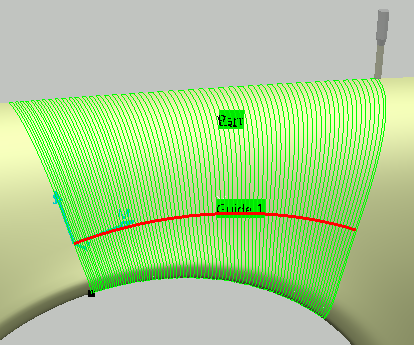
- Click OK in the Display or
Simulate dialog box, and again in the main dialog box to create the machining operation.
The tool path is created.
|
 .
A Multi-Axis Contour-Driven entity is added to the manufacturing program. The dialog box opens at the Geometry tab
.
A Multi-Axis Contour-Driven entity is added to the manufacturing program. The dialog box opens at the Geometry tab .
.
 to specify parameters for:
to specify parameters for:
 to select a tool.
to select a tool. to specify the feedrates and spindle speeds for the machining operation.
to specify the feedrates and spindle speeds for the machining operation.
 to specify the machining operation transition paths (approach
and retract motion, for example).
to specify the machining operation transition paths (approach
and retract motion, for example).