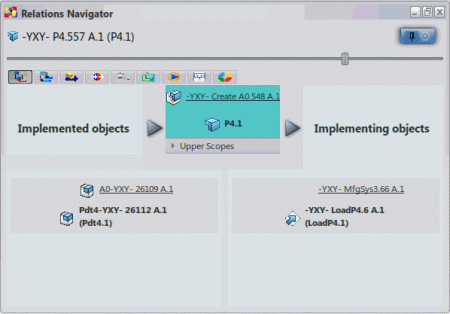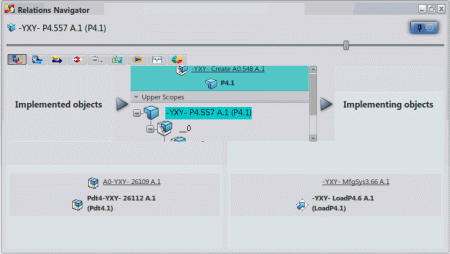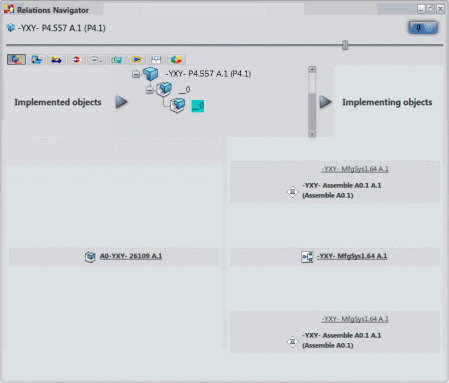Relations on Objects
The Relations Navigator command allows you to select an object and display the various links that may exist between products, manufactured items, resources, systems, and operations.
When you select Relations Navigator
![]() and select a PPR object, the Relations
Navigator panel appears showing the various objects that are linked
to the selected object. The results are organized in tabs in the panel (see Relations Navigator Tabs).
and select a PPR object, the Relations
Navigator panel appears showing the various objects that are linked
to the selected object. The results are organized in tabs in the panel (see Relations Navigator Tabs).
Manufactured Item
The Relations Navigator panel displays the following results for the selected manufactured item:
- The Implement Relations tab
 shows the implemented products and implementing
systems/operations of the manufactured item.
shows the implemented products and implementing
systems/operations of the manufactured item. - The Process Flow tab
 shows the predecessors and successors of the
manufactured item.
shows the predecessors and successors of the
manufactured item. - The Sourcing Relations tab
 shows the existing sourcing relations for the
selected material. It shows supplier/customer couples that exchange the
selected material.
shows the existing sourcing relations for the
selected material. It shows supplier/customer couples that exchange the
selected material. - The Sourcing Usage tab
 shows systems that provide (Inputs of) and
systems that require (Outputs of) the selected material. It also shows
the systems providing or requiring any material that implements the same
product as the selected material.
shows systems that provide (Inputs of) and
systems that require (Outputs of) the selected material. It also shows
the systems providing or requiring any material that implements the same
product as the selected material. - The Capable Resource References tab
 shows the capable resource references linked to
the manufactured item.
shows the capable resource references linked to
the manufactured item. - The Product Materialization Relations tab
 shows the resulting product of the manufactured
item.
shows the resulting product of the manufactured
item. - The Simulation tab
 shows simulation objects and scenario
representations that are linked to the manufactured item.
shows simulation objects and scenario
representations that are linked to the manufactured item. - The Groups tab
 shows all child groups of the manufactured
item.
shows all child groups of the manufactured
item. - The Alternate tab
 retrieves the part from one of its alternate
parts, or all the alternate parts related to a part.
retrieves the part from one of its alternate
parts, or all the alternate parts related to a part. - For a selected manufactured item, the Origin tab
 shows its list of origins and the list of
manufactured items of which it is the origin.
shows its list of origins and the list of
manufactured items of which it is the origin.
System
The Relations Navigator panel displays the following results for the selected system:
- The Implement Relations tab
 shows the implemented manufactured items and
implementing resources of the system.
shows the implemented manufactured items and
implementing resources of the system. - The Product Flow tab
 shows the input predecessor and output
successor systems of the selected system. Note: When a product flow has been created between cousin systems in Process Planning, what is really created is a set of product flows. For example, this could be a product flow between cousin 1 and its parent, another between the parent of cousin 1 and the parent of cousin 2, and another between the parent of cousin 2 and cousin 2. Since the Relations Navigator shows relations step by step, if it is run on cousin 1, it shows the parent of cousin 1 as the next system. Similarly, if it is run on cousin 2, it shows the parent of cousin 2 as the previous system.
shows the input predecessor and output
successor systems of the selected system. Note: When a product flow has been created between cousin systems in Process Planning, what is really created is a set of product flows. For example, this could be a product flow between cousin 1 and its parent, another between the parent of cousin 1 and the parent of cousin 2, and another between the parent of cousin 2 and cousin 2. Since the Relations Navigator shows relations step by step, if it is run on cousin 1, it shows the parent of cousin 1 as the next system. Similarly, if it is run on cousin 2, it shows the parent of cousin 2 as the previous system. - The Sourcing Relations tab
 lists the supplier and customer systems of the
selected system.
lists the supplier and customer systems of the
selected system. - The Inputs/Outputs tab
 shows the materials (manufactured items) that
are input to the system and materials (manufactured items) that are
output from the system.
shows the materials (manufactured items) that
are input to the system and materials (manufactured items) that are
output from the system. - The Capable Resources in Context tab
 shows the capable resources in context that are
linked to the selected system.
shows the capable resources in context that are
linked to the selected system. - The Capable Resource References tab
 shows the capable resource references that are
linked to the selected system.
shows the capable resource references that are
linked to the selected system. - The Simulation tab
 shows the simulation objects and scenario
representations that are linked to the selected system.
shows the simulation objects and scenario
representations that are linked to the selected system. - The Equivalence tab retrieves the list of equivalent systems from a system or the origin system from one of its equivalent systems.
- For a selected system, the Origin tab
 shows its list of origins and the list of
systems of which it is the origin.
shows its list of origins and the list of
systems of which it is the origin.
Operation
The Relations Navigator panel displays the following results for the selected operation:
- The Implement Relations tab
 shows the implemented manufactured items and
implementing resources of the operation.
shows the implemented manufactured items and
implementing resources of the operation. - The Capable Resources in Context tab
 shows the capable resources in context that are
linked to the operation.
shows the capable resources in context that are
linked to the operation. - The Capable Resource References tab
 shows the capable resource references that are
linked to .
shows the capable resource references that are
linked to . - The Sourcing Link tab
 shows the sourcing link between a supplier and
a customer system for a selected Transfer operation.
shows the sourcing link between a supplier and
a customer system for a selected Transfer operation. - The Simulation tab
 shows the simulation objects and scenario
representations that are linked to the operation.
shows the simulation objects and scenario
representations that are linked to the operation. - For a selected operation, the Origin tab
 shows its list of origins and the list of
operations of which it is the origin.
shows its list of origins and the list of
operations of which it is the origin.
Product
The Relations Navigator panel displays the following results for the selected product:
- The Implement Relations tab
 shows the manufactured items that implement the
product.
shows the manufactured items that implement the
product. - The Product Materialization Relations tab
 shows the manufactured item that uses the
product as output.
shows the manufactured item that uses the
product as output. - The Simulation tab
 shows simulation objects and scenario
representations that are linked to the product.
shows simulation objects and scenario
representations that are linked to the product. - The Alternate tab
 retrieves the part from one of its alternate
parts, or all the alternate parts related to a part.
retrieves the part from one of its alternate
parts, or all the alternate parts related to a part.
Resource
The Relations Navigator panel displays the following results for the selected resource:
- The Implement Relations tab
 shows the systems and operations implemented by
the resource.
shows the systems and operations implemented by
the resource. - The Capable Resource References tab
 shows the manufactured items and/or systems
linked to the selected capable resource reference.
shows the manufactured items and/or systems
linked to the selected capable resource reference. - The Capable Resources in Context tab
 shows the systems linked to the selected
capable resource in context.
shows the systems linked to the selected
capable resource in context. - The Simulation tab
 shows the simulation objects and scenario
representations that are linked to the resource.
shows the simulation objects and scenario
representations that are linked to the resource. - For a selected resource, the Origin tab
 shows its list of origins and the list of
resources of which it is the origin.
shows its list of origins and the list of
resources of which it is the origin.
EBOM
The Relations Navigator shows the Implement Relations tab for an EBOM part to visualize the implementing manufactured items. The tab shows implemented EBOM parts when a manufactured item is selected.