Applying a Naming Rule | ||
| ||
-
In the Authoring section of the action bar, click Apply Naming Rule
 .
.
This video is based on the user interface in an earlier release, but the concepts described are still valid.

-
Select the Rule or Object or,
- Catalog Browser
 , the text appears Select or search an
object or Press ESC to exit. In the
Search window, select
Catalog from the list window. Type your catalog
name or type catalog.
, the text appears Select or search an
object or Press ESC to exit. In the
Search window, select
Catalog from the list window. Type your catalog
name or type catalog. 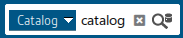
All of the catalogs appear in the search tab window.
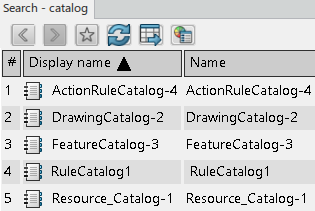
Double-click a catalog, example DrawingCatalog-2, this opens the catalog.
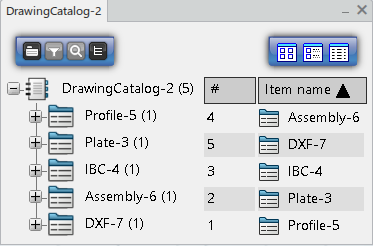
A Catalog is a tree structure consisting of the following elements:
- Chapters: A chapter references other chapters or items. Use to classify items by category.
- Items: An item is a reference to an external document or PLM Object. Items describe them with keyword values.
- Keywords: A keyword is an attribute describing a chapter or item. The Librarian can associate keywords to a chapter or item, and assign keyword values to each item. Search by keyword values to filter its content.
Libraries classify standard objects according to user-defined attributes. A Library consists of Classes, which categorize the objects in the Library hierarchy. Items are the actual objects that they manage.
Library to navigate, search, and select an item with better view and performance. The Library has a class and a description by an item.The keyword in the catalog replaces by an attribute in the library and the filter updates accordingly.
After a resource selection, the positioning information and auxiliary viewer updates with the resource and selected manufacturing assembly.
- Catalog Browser
- Search the catalog or library that contains the naming rule you require and select it.
- Select a manufactured item.
- Click OK.
