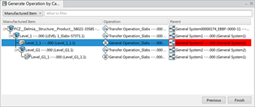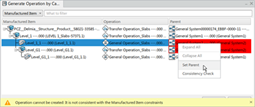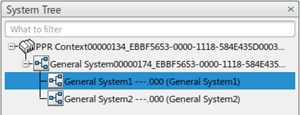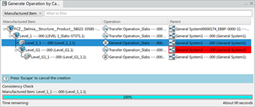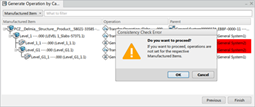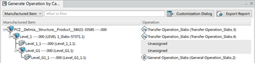About Consistency Checks | ||
| ||
Prevent the Creation of Inconsistent Content Is Selected as Off
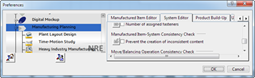
Not selecting this option, Generate Operations by
Catalog does not verify consistency.
Then Operations generate following the computation result.
Prevent the Creation of Inconsistent Content Is Selected On
If Prevent the creation of inconsistent content is selected to
on, then Generate Operations by Catalog verifies the consistency
during computation. After computation, a warning message box displays if there is
inconsistency to allow you to verify consistency for each item.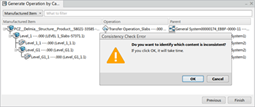
Click OK, Consistency Check starts for each item
and a progress bar is displays.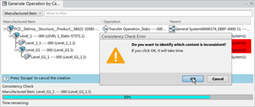
After completion Consistency Check, the parent
column changes to a red color if the item is inconsistent. A warning message appears at the
bottom of the panel if you hover over the red cell.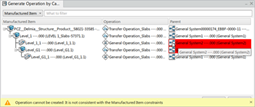
Consistency Check for Selected Item
If Cancel on Consistency Check Error is
clicked, then Consistency Check is not run during the computation
step. After that, there is a way to Consistency Check by using the
context menu.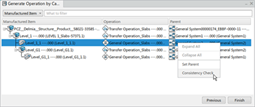
This verification is run only for the selected item and the color of
the Parent column cell changes to red if there is
inconsistencies.