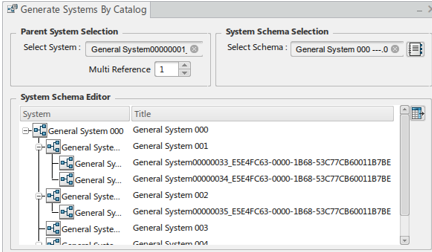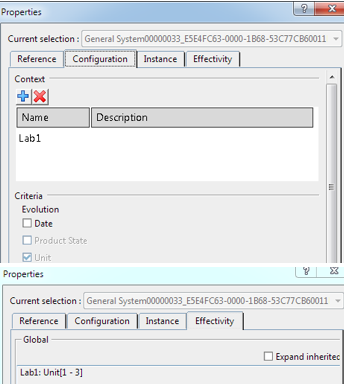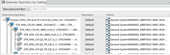Define Session Effectivity
You can define the session effectivity for different apps.
- The Data Model Customization web app, create a configuration Model and define the effectivity value.
-
Open the Properties panel from the root system.
The Properties panel appears.
-
Click
 Attach Model as a Configuration Content in the Configuration tab.
Attach Model as a Configuration Content in the Configuration tab.
-
From the model, select the Search.
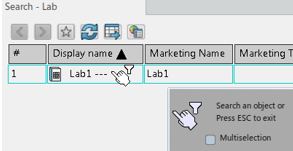
- Click Unit for Criteria in the dialog box.
- Click Authoring Context from main viewer.Authoring Context panel appears.
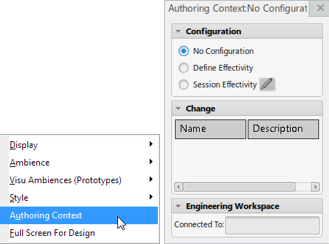
- Select Session Effectivity.Define Session Effectivity panel appears.
- Click Start Define and search the Model.
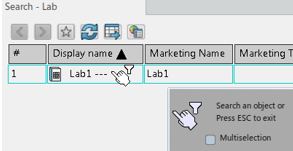
-
Select the effectivity value to assign to System and Operation.