-
From the Manufacturing View, right-click a manufacturing product and select Advanced Show.
-
In the Filters panel, click Add Filter
 to create a filter. to create a filter.
- In the Name text box, enter a name for the filter.
-
Define a filter criteria:
- In the Parameter list, select an item such as Diameter.
- In the Operator list, select an item such as =.
- In the Value list, select an item such as 4 mm.
- Optional: To add another filter criteria to the same filter, select an item from the Logical Operator list such as And, and repeat the previous step.
- Click OK when done.
The created filter appears in the Filters panel. - Select the created filter and click Apply Filter
 . .Only manufacturing fasteners with a diameter set to 4mm are highlighted in the work area. 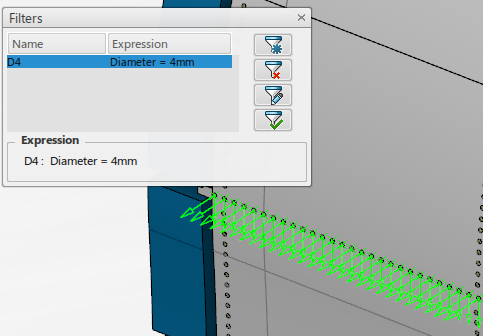
|