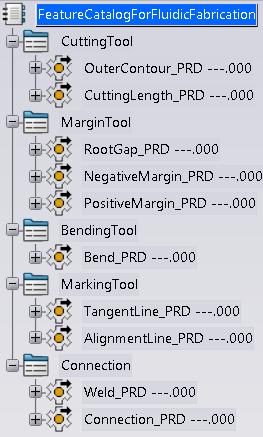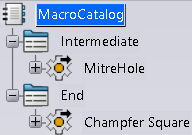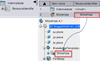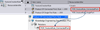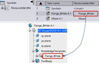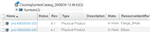Setup Resource Tables
You can have a scenario with Resources. An Administrator imports the resource catalog from win_b64 / startup / DELMIAHeavyIndustry / Fluidic Fabrication / FluidicFabrication_PRM.3dxml.
Catalog and Adopting a Library Depending on Data Setup
See Editing, Duplicating, Upgrading, and Deleting Resource Tables in Installation and Setup, Customize, 3DEXPERIENCE Platform Behavior, Data Setup, Resource Tables.
Depending on Data Setup, these commands work based on the Catalog or Library.
- Weld Planning.
- Generate Features.
- Feature Manager.
- Synchronization Manager.
About the Library
You can use Libraries classify standard objects according to user-defined attributes. A Library consists of Classes, which categorize the objects in the Library hierarchy. Items are the actual objects that they manage.
A Catalog is a tree structure consisting of the following elements:
- Chapters: A chapter references other chapters or items. Use to classify items by category.
- Items: An item is a reference to an external document or PLM Object. Items describe them with keyword values.
- Keywords: A keyword is an attribute describing a chapter or item. The Librarian can associate keywords to a chapter or item, and assign keyword values to each item. Search by keyword values to filter its content.
Using the Fluidic Fabrication Resources DataSet
After FluidicFabrication_PRM.3dxml imports from startup or if
there is the existing DataSet, it is able to upgrade the Fluidic Fabrication Resources.
Use the context menu
and selecting Upgrade the selected Resource Table.
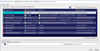
Then Library entries add to the Fluidic Fabrication Resource
resources group and you can specify Library objects to
corresponding library entries.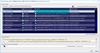
Between Catalog and Library, Library has higher priority.
- When only the Library specifies the in Data Setup, commands work based on Library.
- Specifying both in the Data Setup, the commands work based on the Library.
- When only the Catalog specifies in Data Setup, commands work based on Catalog.
And all functions, which use Catalog work also with Library together.