Managing Straight Pipes | ||
| ||
Click Play to watch the video:
- Click Manufactured Part pipe from the PPR Context.
-
Click
 Fit All In in the Auxiliary Viewer panel to
view the Manufactured Part.
Fit All In in the Auxiliary Viewer panel to
view the Manufactured Part.
-
From the Authoring section of the action bar,
click Feature Manager
 .
The Feature Manager panel appears with the features of the selected part.
.
The Feature Manager panel appears with the features of the selected part. - Expand and select the Margins and Macros from the Feature Manager.
-
Click Change to edit mode
 and edit
accordingly in the spinner, then click again when completed to close.
and edit
accordingly in the spinner, then click again when completed to close.
An example, when 2cm is used for the negative margin on the start side, it is still seen as 2mm. The given unit was ignored and only the current unit was applied.
Now the parameter accepts the new value with the unit. If the input value is 2cm, it automatically converts on top of the current unit, 20mm.
When an invalid unit type is used as input, the Knowledge Report appears with a message and the input value is not accepted. For instance, input 2deg for Length type.
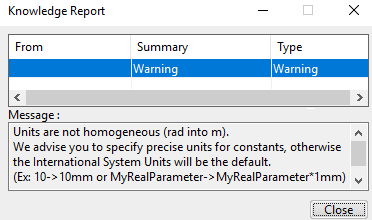
The single-step value can change by RMB on the spinner users interface component and clicking Change step > New One.
Note: Contextual menus are Hide Column, Show All Columns, and Show Column. Hidden columns can be visible through Show Column context menu. Show All Columns menu makes all invisible columns visible.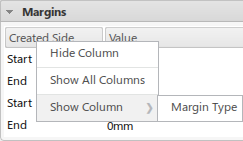
Sort capability is available on column headers in the list views. When clicking a column header, the sort is applied on the selected column and the up/down arrow is visible on the right side of the column header.
- Close the Feature Manager when completed.