Configure a Data Readout Probe
You can create a data readout probe.
- Click Data Readout
 .
. -
Select the item (that is, robot, device, mechanism, or
manikin) about which you wish to receive data.
The item's Data Readout panel appears, with more than one tab. The tabs available in the dialog box varies depending on the item you selected. The examples that follow are data from a robot.
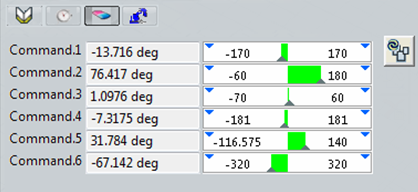
- Select the tab with the desired information to review.
See Data Readout Dialog Box for more information. This configuration of data readout options for the selected device is represented by a thumbnail that appears beneath Probes
 .
.