-
To add a condition to a sequence, do one of the following:
- Select
Add a Condition
 in the toolbox and then click the blank page. in the toolbox and then click the blank page.
- Drag
Add a Condition
 to the blank page. to the blank page.
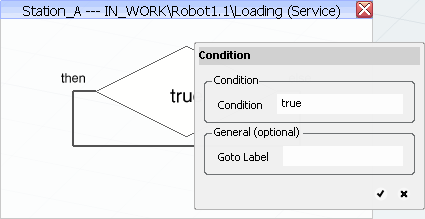
- The condition instruction is added to the blank page.
- The
Condition dialog box appears.
-
In the
Condition box, enter a Boolean expression. For
example, test the value of an existing IO or variable.
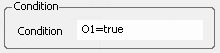
Note:
The
Goto label must be filled only if the
instruction is a target of a
Goto instruction.
-
Click the check mark.
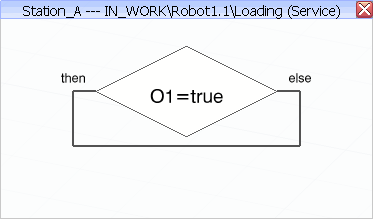
The condition is created. Now, you can insert instructions to the
then and
else branches.
-
To add an instruction to the branch, you have to drag-and-drop a
new instruction over a branch.
-
Select a variable in the
Usable window.
-
Drag it over the
then branch.
Two marks appear at each end of the branch.
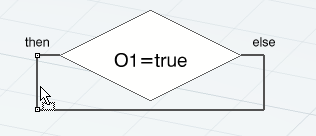
-
Release the mouse.
The
Assignment dialog box appears.
-
Click the check mark to close the dialog box.
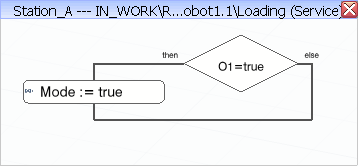
This new instruction is executed if the condition is
true.
|