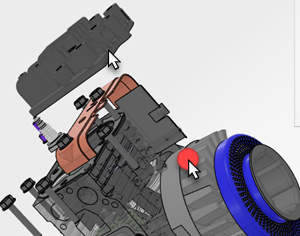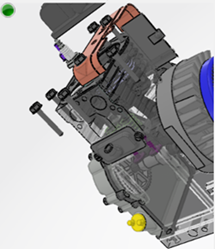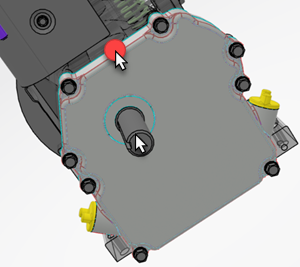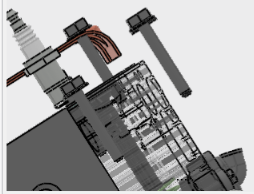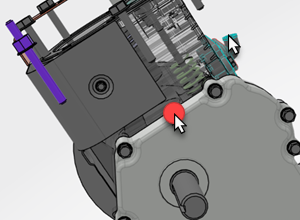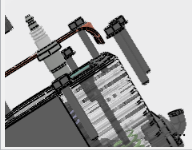The camera probe simulates the behavior of actual cameras.
- Aspect Ratio
- Images are rectangular. The aspect ratio reduces the width and the height of the rectangle
to the lowest common denominator and expresses that relationship as a ratio. For
example, if the size of the image is 33 mm x 44 mm, you list the aspect ratio as
3:4.
- You control the aspect ratio in the Camera Properties box.
- Camera Mounting
- This option determines the location and orientation of the camera in a fixed position,
relative to a 3D entity. Mounting the camera maintains its location and
orientation relative to the given entity, even if the entity moves.
- Camera Tracking
- Tracking automatically aims the camera to a given 3D entity and
maintains the 3D entity in the center of the viewer at all times. Aiming
involves modifying the pan and tilt of a camera, while keeping its position
fixed.
- Focal Length
- By default, the properties of the camera are only possible in a digital world. The minimum
lens is 1mm; the maximum is 10000mm. When the lens has these settings, there is
no difference between the focal length and the zoom.
- When you modify the Camera Properties box to those available with
single lens reflex cameras (for example, 28-70mm), the focal length varies when
you zoom. However, the focal length is not the same as the zoom.
- Image Plane Width
- Cameras capture a two-dimensional image, that is, a plane. You can
set the width of the image plane, which implicitly also determines the height
(based on the aspect ratio). For example, if the width is 35 mm and the ratio
is 7:10, then the height is 50 mm.
- In the
Camera Properties box, you can set the image
plane width.
- Pan
- To pan is to move the camera horizontally. What you see at a particular pan setting depends
on the camera's location. If you have one view of an object, and you set
Panto a specific value, the camera takes the value's
position relative to where the camera is located. For example, in this case, the
plain white point shows where the object is centered. The camera is mounted at
the large red dot with a pointer.

The
camera viewer provides this view, with Pan set to
-25.

However, if you view the same object from a different view, the camera's
location may be different. As a result, an identical Pan
setting does not yield the same camera view. For example, in this case, the
camera is mounted in the same place as above, but the center of rotation (plain
white arrow) differs.
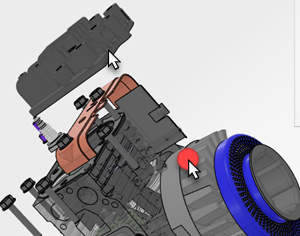
As a
result, when Pan equals -25, the view differs.
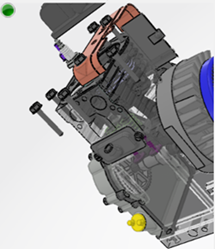
-
- Tilt
- To tilt is to move the camera vertically. What you see at a particular tilt setting depends
on the camera's location. If you have one view of an object, and you set
Tilt to a specific value, the camera takes that
position relative to where the camera is located. For example, in this case, the
object is centered at the point of the plain white pointer, and the camera is
mounted at the large red dot with a pointer.
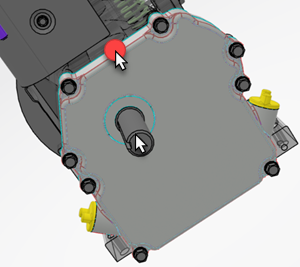
The
camera viewer provides this view, with Tilt set to
zero.
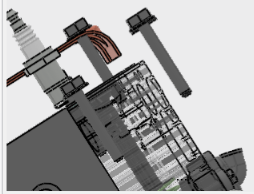
However, if you see the same object from a different view, the camera's location
may be different, and therefore an identical tilt setting does not yield the
same view. For example, in this case, the camera is mounted in the same place as
above, but the center of rotation differs.
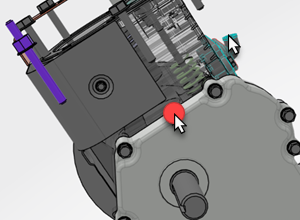
As a
result, when Tilt equals zero, the view differs.
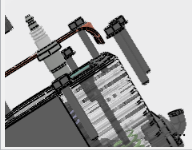
- Zoom
- See the information on focal
length.
|