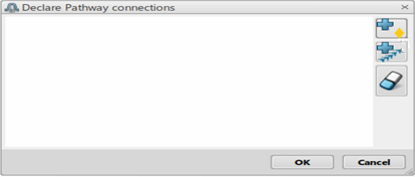-
From the Setup section of the action bar, click Manage Pathway Connections.
The Connected Pathways dialog box
displays. 
-
Click
 to declare one or several pathway connections. to declare one or several pathway connections.
-
Select a reference primary pathway, then select secondary pathways.
Note:
The secondary pathways will be connected to the primary
pathway.
The Declare Pathway connections dialog box
displays. 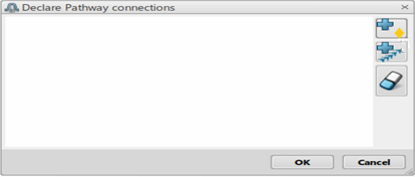
-
Click Add Junctions to add a
junction point between the selected pathways.
The new junction point displays in the Declare Pathway
connections dialog box.
-
Double-click the junction point cell, or right-click it then click
Edit. Then, select the pathway's junctions.
The junctions to be connected are created.
-
Click Add Segments to select
the segments to be merged.
-
Double-click the junction point cell, or right-click it then click
Edit. Then, select the pathway's segments.
The segments to be merged are created.
-
Click OK.
The connected pathways are created. Notes:
- The primary pathway is important to specify which segment to use for
AGV movement, in case multiple pathways connect. So, if you have
defined a connection between multiple pathways and specified the
overlapping segments, then, during the simulation, the segment of
the primary pathway will be used for the AGV.
- If the selected pathways have overlapping segments and joints, they
display by default in the connection panel during connections
creation. You can also add the connections for nonoverlapping
elements.
|

 to declare one or several pathway connections.
to declare one or several pathway connections.