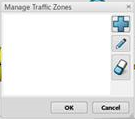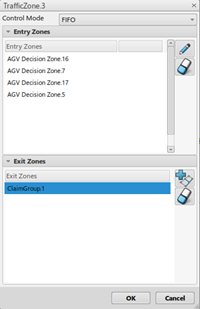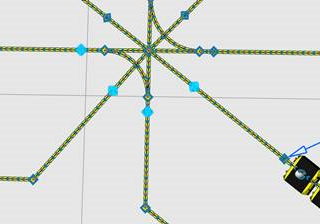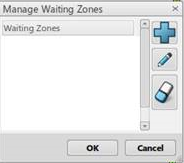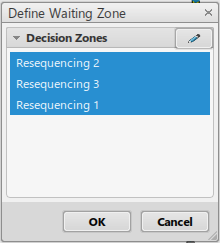Manage Speed Zones
-
From the Setup section of the action bar, click Manage Speed Zones, then select
a pathway.
The Manage Speed Zones panel displays. 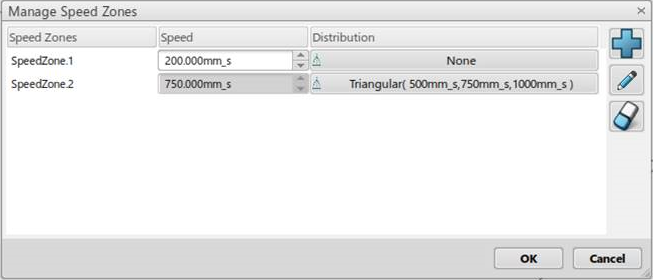
-
Click
 to add a new speed zone. to add a new speed zone.
-
Select the entry zones. Click
 to validate the selection. Then, select the exit
zones, and click to validate the selection. Then, select the exit
zones, and click  again to validate the selection. again to validate the selection.
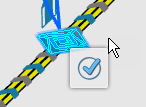
The Define Speed Zones panel displays. 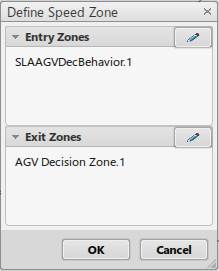
-
Click OK to create the speed zone.
The Manage Speed Zones panel displays. 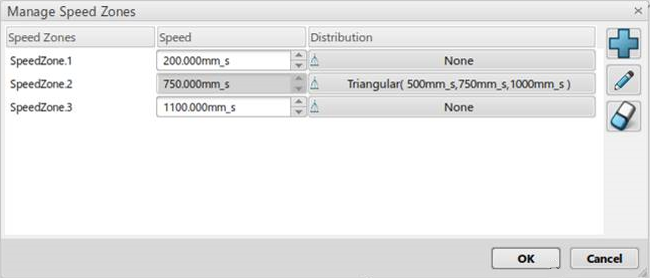
-
Optional: Modify the speed zones with the
 and and  options. options.
-
Click OK to validate.
Manage Traffic Zones
-
From the Setup section of the action bar, click Manage Traffic Zones, and select
the pathway.
The Manage Traffic Zones dialog box
displays. 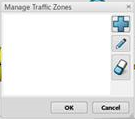
-
Click
 to add a new traffic zone. to add a new traffic zone.
The traffic zone creation dialog box displays. 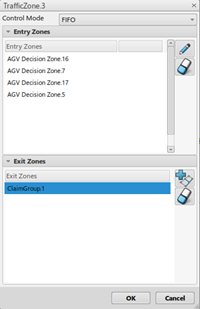
-
Select the required Control Mode.
-
Select the Entry Zones and Exit
Zones.
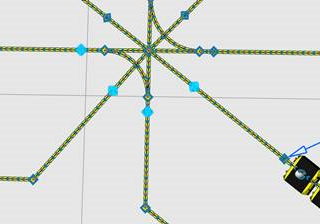
Note:
The entry decision zones are the decision zones through
which the AGVs enter the intersection. For the exit decision zones, you
can select either the claim group to which the exit decision zone
belongs, or an individual decision zone.
-
Click OK to validate.
-
Optional: Modify the traffic zone model with the
 and and  options. options.
Manage Waiting Zones
-
From the Setup section of the action bar, click Manage Waiting Zones.
The Manage Waiting Zones dialog box
displays. 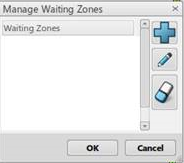
-
Click
 to add a waiting zone. to add a waiting zone.
The Define Waiting Zone dialog box
displays.
-
Select the decision zones and click OK.
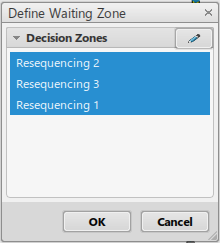
-
Optional: Modify the waiting zone model with the
 and and  options. options.
-
Click OK to validate.
|
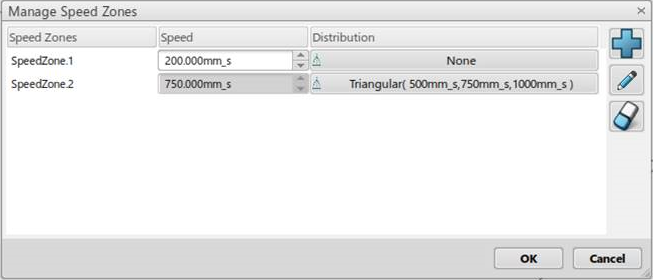
 to add a new speed zone.
to add a new speed zone.
 to validate the selection. Then, select the exit
zones, and click
to validate the selection. Then, select the exit
zones, and click  again to validate the selection.
again to validate the selection.
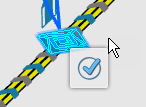 The Define Speed Zones panel displays.
The Define Speed Zones panel displays.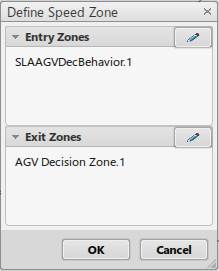
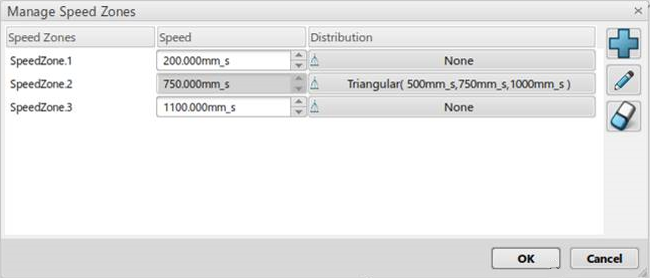
 and
and  options.
options.