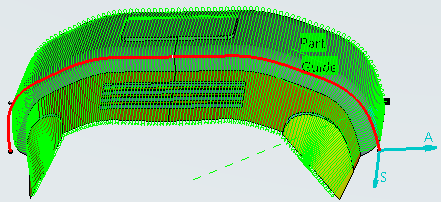- From the Surface Machining section of the action bar, click 4-Axis Curve Sweeping
 . .
A 4-Axis Curve Sweeping entity is added to the
manufacturing program.
The 4-Axis Curve Sweeping dialog box opens at the Geometry tab  . -
Still in the Geometry tab:
- Click the red area representing the part to machine.
The dialog box disappears.
- Select a part.
- Double-click anywhere in the work area to validate the selection and revert to the dialog box.
The red area has turned green.
-
Select the Machining Strategy
 tab. tab.
- Click the Guide line in the sensitive icon. The dialog box disappears.
- Select a curve as shown in red below.
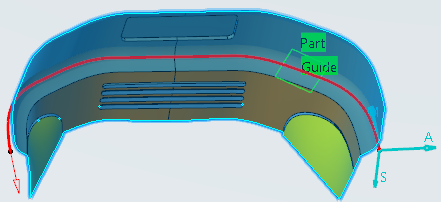
- Double-click anywhere in the work area to validate the selection and revert to the dialog box.
The red line has turned green. - Select the Tool tab
 to choose a tool. to choose a tool. -
Click Display or
Simulate to check the validity of the machining operation.
- The tool path is computed.
- A progress indicator is displayed.
- You can cancel the tool path computation at any moment before 100% completion.
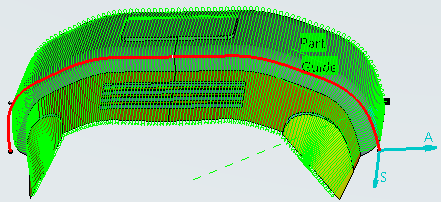
- Click OK in the Display or
Simulate dialog box, and again in the main dialog box to create the machining operation.
The tool path is created.
|
 .A 4-Axis Curve Sweeping entity is added to the manufacturing program. The 4-Axis Curve Sweeping dialog box opens at the Geometry tab
.A 4-Axis Curve Sweeping entity is added to the manufacturing program. The 4-Axis Curve Sweeping dialog box opens at the Geometry tab .
. tab.
tab.
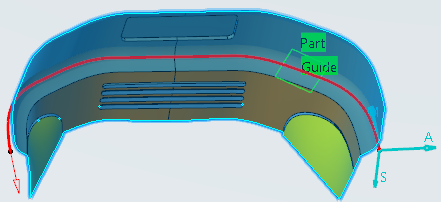
 to choose a tool.
to choose a tool.