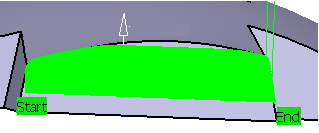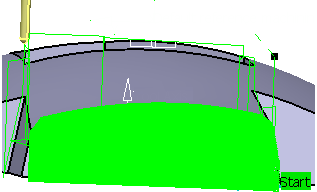Define Guide with Faces
You can define a guide from faces.
- From the Surface Machining section of the action bar, click Contour-driven
 .A Contour-driven entity is added to the manufacturing program. The Contour-driven dialog box opens at the Geometry tab
.A Contour-driven entity is added to the manufacturing program. The Contour-driven dialog box opens at the Geometry tab :
:
-
Still in the Geometry tab:
- Click the red area in the sensitive icon and select the part in the work area.
- Double-click anywhere in the work area to confirm your selection and redisplay the dialog box.
-
Select the Machining Strategy tab
 .
.
- Select Parallel contour.
- Right-click the Guide 1 in the sensitive icon and choose Select faces ... in the context menu.
-
Click Boundary Faces in the sensitive icon and select
faces.
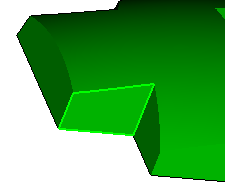
-
Click Preview Guide in the Boundary Face
context menu to visualize the contour.
- The faces you select must be topologically clean.
- In the case of an open face, the guide is computed from the external boundary.
Here are two other examples of computed guide (shown in red):
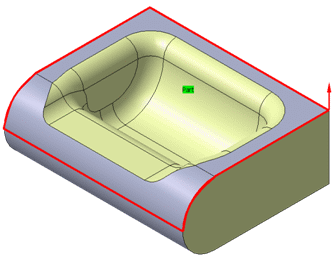
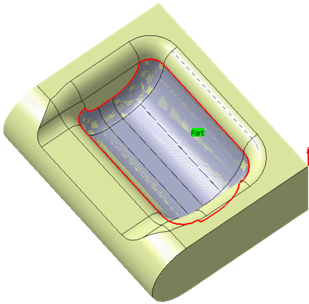
-
In the Strategy tab, select the Reference:
- Either Contact point:

- Or Tool end:
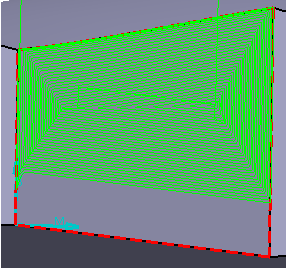
- Either Contact point:
- Select the Tool tab
 to choose a tool.
to choose a tool. -
Click Display or
Simulate.
- The tool path is computed.
- A progress indicator is displayed.
- You can cancel the tool path computation at any moment before 100% completion.
-
Click OK in the Simulate or
Display dialog box, and again in the main dialog box to create the machining operation.
The tool path is created.