- From the Surface Machining section of the action bar, click Spiral milling
 . .A Spiral milling entity is added to
the manufacturing program.
The Spiral Milling dialog box opens at the Geometry tab  .
-
Still in the Geometry tab:
- Click the red area in the sensitive icon and select the part in the work area.
The faces must be connected to each other.
- Double-click anywhere in the work area to confirm your selection and redisplay the dialog box.
-
Select the Machining Strategy tab
 and make sure that Horizontal area selection is set to
Automatic. and make sure that Horizontal area selection is set to
Automatic.
- Select the Tool tab
 to choose a tool. to choose a tool. -
Click Display or
Simulate to check the validity of the machining operation.
- The tool path is computed.
- A progress indicator is displayed.
- You can cancel the tool path computation at any moment before 100% completion.
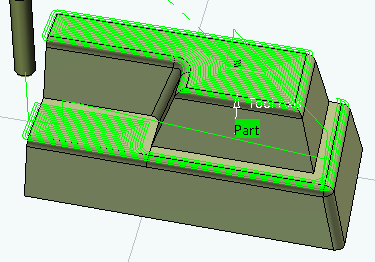
- Click OK in the Display or
Simulate dialog box, and again in the main dialog box to create the machining operation.
The tool path is created.
|