- From the Surface Machining section of the action bar, click Sweeping
 .
.
A
Sweeping entity is added to the
manufacturing program.
The dialog box opens at the
Geometry tab

.
-
Still in the Geometry tab:
- Click the red area in the
sensitive icon
and select the part in the work area.
- Double-click anywhere in the work area to confirm your selection
and redisplay the dialog box.
-
In the Radial tab, set the Maxi. distance between
pass as required.
- Select the Tool tab
 to choose a tool.
to choose a tool. -
Click Display or
Simulate
 to check the validity of the machining operations.
to check the validity of the machining operations.
- The tool path is computed.
- A progress indicator is displayed.
- You can cancel the tool path computation at any moment before 100%
completion.
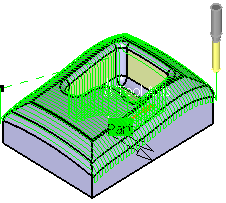
- Click OK in the Display or
Simulate dialog box, and again in the main dialog box to create the machining operations.
The tool path is created.
The top surface and the bottom of the pocket are sweep-machined.