About Filtering and Effectivity | ||
| ||
Click Play to watch the video:
Filtered Spot Welds
A weld is considered filtered out if it points to a filtered out fastener. Such welds are shown as filtered in the following contexts:
- In the tree, welds are presented with a filter mask
 to indicate that
the weld is filtered out.
to indicate that
the weld is filtered out. 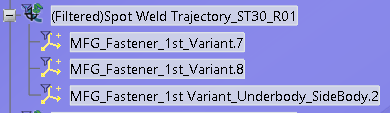
- In the Trajectory editor, each filtered weld is presented with a
filter mask
 in a gray row to
indicate that it is filtered out.
in a gray row to
indicate that it is filtered out. 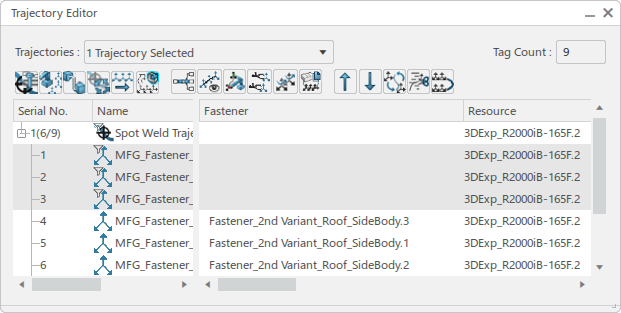
Filtered welds displayed in the Trajectory editor:
- Cannot be included in multiselection with unfiltered welds.
- Cannot be edited or deleted.
- Do not provide a right-click context menu.
- In the work area,
welds do not appear at filtered fastener locations.

Filtered Trajectories
A trajectory containing at least one filtered out tag is considered as a filtered trajectory. Such trajectories are shown as filtered in the following contexts:
- In the tree, each filtered trajectory presents a filter mask
 , and the name of
the trajectory is prefixed with "(Filtered)":
, and the name of
the trajectory is prefixed with "(Filtered)": 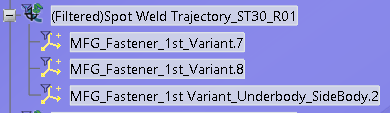
- In the Behavior side tab, the name of a filtered trajectory is prefixed with
"(Filtered)":

- In the Trajectory editor, each filtered trajectory is presented
with a filter mask
 to indicate that
it is filtered out:
to indicate that
it is filtered out: 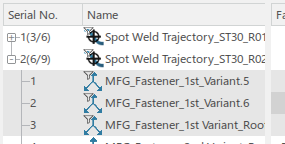
In the Serial No. column, an index also indicates the number of nonfiltered welds and total number of welds contained in each trajectory.
Spot trajectories containing filtered out tags can be deleted upon confirmation.
Filtered Operations
A spot operation is considered filtered out if the target of the spot operation is a filtered out tag.
In the Teach table, each filtered operation appears in a dark gray row to indicate that it
is filtered out, and the Target column is presented with a filter
mask  :
: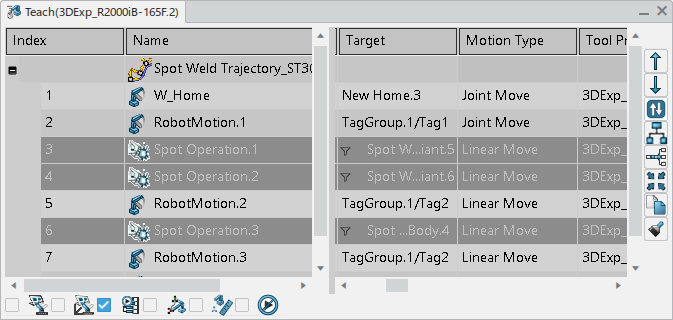
Filtered operations displayed in the Teach table:
- Cannot be included in multiselection with unfiltered operations.
- Cannot be edited or deleted.
- Do not provide a right-click context menu.
Filtered Tasks
A robot task containing a filtered out spot operation is considered as a filtered task. Such tasks are shown as filtered in the following contexts:
- In the tree, the name of a filtered task is prefixed with "(Filtered)", and is presented with a
filter mask
 .
. -

- In the Behavior side tab, the name of a filtered task is prefixed with "(Filtered)",
and is presented with a filter mask
 .
.
Spot tasks containing filtered out spot operations can be deleted upon confirmation.