Reconnecting Spot Welds | ||
| ||
-
From the Point Fastening section of the action bar, click Create Spot Trajectory
 You are prompted to select a punctual or general operation (to create a trajectory), or select a spot or compound trajectory (to edit an existing trajectory).
You are prompted to select a punctual or general operation (to create a trajectory), or select a spot or compound trajectory (to edit an existing trajectory). -
Select a punctual or general operation to create a trajectory, or select a spot or compound trajectory to edit an existing trajectory (alternatively, you can also double-click a spot weld trajectory or compound spot trajectory in the browser).
The Create/Edit Trajectory dialog box appears.
A context toolbar also appears that provides Reconnect.

Reconnect in the context toolbar is always available for each manufacturing weld regardless if the fastener is connected or not. This allows you to connect a manufacturing weld to a different fastener implemented by the parent operation of the Spot weld trajectory being edited.
Reconnect
 provided in the Create/Edit Trajectory dialog box is useful for reconnecting the manufacturing welds that are disconnected from the fasteners, as well as move tags from other trajectories to the spot weld trajectory currently being edited or created.
provided in the Create/Edit Trajectory dialog box is useful for reconnecting the manufacturing welds that are disconnected from the fasteners, as well as move tags from other trajectories to the spot weld trajectory currently being edited or created. -
Select
Reconnect in the Create/Edit Trajectory dialog box.
The Spot Weld Assignments dialog box appears.
Target indicates the name of the Spot weld trajectory or Compound Spot weld trajectory.
The Name of each weld of the trajectory is listed, as well as the Fastener that each weld is currently connected to.
A green line indicates the distance between a manufacturing weld and a connected fastener . A red dot indicates a manufacturing weld that is not connected to a fastener.
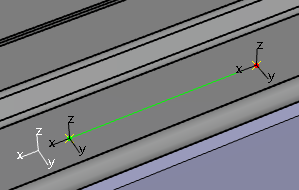
-
Select a weld from the list, or select it directly in the work area.
The weld gun and orientation Robot move to the selected weld.

-
Select the fastener to connect the selected weld to in the work area.
If the selected fastener is already connected to another manufacturing weld, a Warning dialog box prompts you to confirm that you want to remove the existing link and connect it to the selected weld.
-
Click Yes to confirm
the reconnection.
The Spot Weld Assignments dialog box is updated to reflect the new connection.
-
In the Create/Edit Trajectory dialog box, select Move Tags between Trajectories

The Spot Weld Assignments dialog box expands to display Source and Target frames.
Target displays the name of the Spot weld trajectory or Compound Spot weld trajectory and all manufacturing welds of the trajectory with their associated fasteners (if a spot trajectory is being edited) or recommended fasteners (if a spot trajectory is being created) is listed in the "Target" multi list. The fastener for each manufacturing weld is recommended based on the proximity of the fastener to the manufacturing weld (i.e., the distance between manufacturing weld and fastener in the 3D space). Only those fasteners that are being implemented by the punctual operation aggregating the spot trajectory are recommended for assignment.
-
Select Add tags from other trajectories to move tags from
different tag groups/spot dressup tag groups to the spot weld trajectory that is currently
being edited or created.
Once enabled, you can select the trajectory from which tags will be moved. All the tags in the trajectory are listed. Tags can then be selected from the list and moved to the Target trajectory via the right arrow button. Tags of non-weld type moved to the Target trajectory are changed to Weld tags. Tags can be moved back to the original source trajectory via the left arrow button. On moving back the tag to Source trajectory, the tag type will be changed to type Tag.
Note: Add tags from other trajectories is disabled by default and cannot be enabled when a compound spot trajectory is being edited. -
Click OK in the Create/Edit Trajectory dialog box.
One spot trajectory is created if a punctual operation was selected after launching the command. Multiple spot trajectories are created if a General operation was selected after launching the command.