Variable Edition Dialog Box | ||
| ||
Manikin Database (12/16)
- Manikin Data Base
-
This displays the predefined manikin postures for Stand, Reach, and Span.
Stand

- Acromion-radiale length
- Axilla height
- Bimalleolar breadth
- Bispinous breadth
- Chest breadth
- Chest height, standing
- Crotch height, standing
- Hip breadth, standing
- Iliocristale height
- Radiale-stylion length
- Sleeve out seam
- Stature
- Tenth rib height
- Waist breadth
- Waist height, omphalion
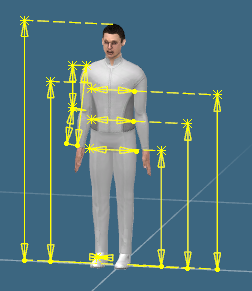
Reach

- Bispinous breadth
- Iliocristale height
- Tenth rib height
- Thumb tip reach
- Weight
- Wrist-wall length
- Wrist-wall length, extended
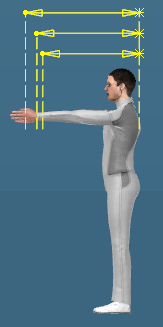
Span

- Bispinous breadth
- Iliocristale height
- Span
- Tenth rib height
- Weight
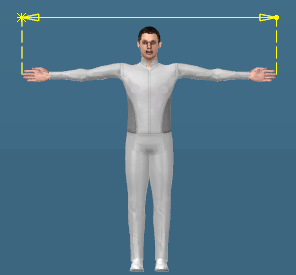
Sort By
- Name, Index
-
You can sort either by the name or the index.
Variable
- Variable
-
This lists the variables for the selected manikin segments.
Management
- Automatic, Manual
-
This refers to the body of the manikin. The manikin body has seven parts: Body, Head, Torso, Arm, Hand, Leg, and Foot.
This refers to the way the variable values calculates.Automatic Displays only the variables calculated by the system.
Manual Displays the critical (user-defined) variables. There are several ways to manually modify an anthropometric value. All of the methods shown have the same global effect. To avoid inconsistency, they modify the variable's value and update the manikin's anthropometry.
By specifying the Management field to the Manual,- Type in a new percentile value. The variable
automatically specifies the corresponding value, or right-click and
the context menu appears showing:
- Change Step You can specify the step of the spinner by using the spinner's context menu
- Previous values Assigns a previous value using the context menu or the spinner.
- Right-clicking in the units (mm or your preferred units of
measurement) window, the context menu appears showing:
Command Description Edit formula The dialog box Formula Editor enables you to edit the formula. Edit The Edit Parameter dialog box enables you to edit the parameter. Add tolerance The Tolerance dialog box enables you to edit the tolerances. Change Step The default step is 25.4mm. To change this, select new one. The New Step dialog box enables you to change the number, OK. Add Multiple Values This enables you to add multiple values for the product. Edit Comment The URLs & Comment dialog box enters the text. Lock Selecting the Lock, locks the Value Percentage window. Right-clicking in the window again, allows you to select Unlock. If the Management area is Automatic the context menu contains Edit, Add tolerance, Change Step and Edit Comment.
- Type in a new percentile value. The variable
automatically specifies the corresponding value, or right-click and
the context menu appears showing:
Value
- Number or percent
-
Activating the Management to Manual activates the windows to alter the manikin accordingly.
Gender
- Gender
-
Change the gender of the manikin.
Construction
- Construction
-
This uses the defaults to change the manikin's stance either standing or sitting.