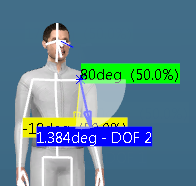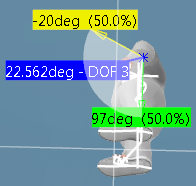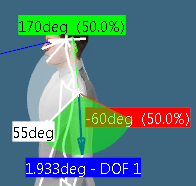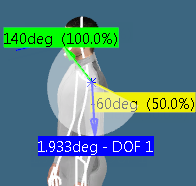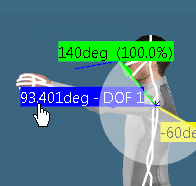You can create Preferred Angles by dividing the total range of motion of the
manikin into a certain number of ranges. It is possible to compute a global and a
local score that quantifies the current posture.
You can also select or
edit the manikin's DOF (degree of freedom). The DOF icon represents the editing
movement. For example, the DOF can be flexion/extension, abduction/adductions, rotation,
and others.
-
Click
Angular Limitations
 .
.
-
Click the
Left Arm.
-
Click anywhere in the white
range of motion region with the right mouse.
The
context menu
appears.
-
Select the required
DOF:
-
Select:
- With the right mouse, click anywhere in the white range of
motion region and the
context menu
appears and select
Add.
- Or double-click in the white range.
The
Preferred angles dialog box appears.
-
Specify a score, limits, and Close.
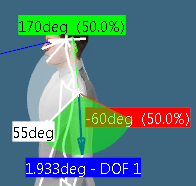
The new
Pref. angle
1 is displayed in the
work area.