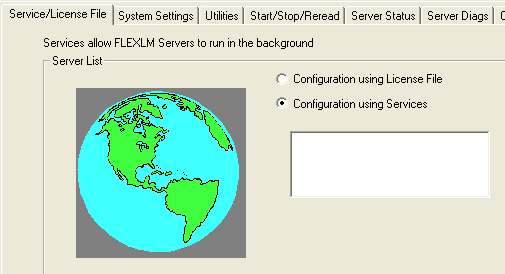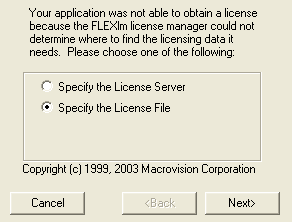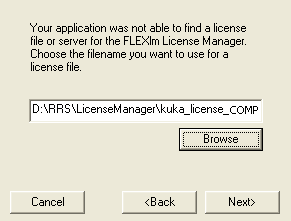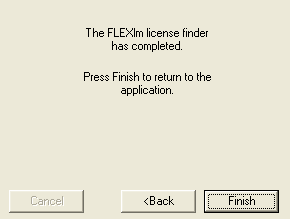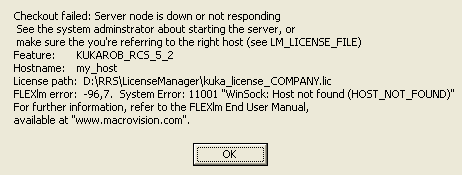You can
configure a license server.
This section describes how to configure the server-based RCS license.
-
Copy the following files from the bin directory of your RRS installation to the LicenseManager directory.
-
Double-click lmtools.exe to start FlexLM LMTOOLS.
The LMTOOLS dialog box is displayed.
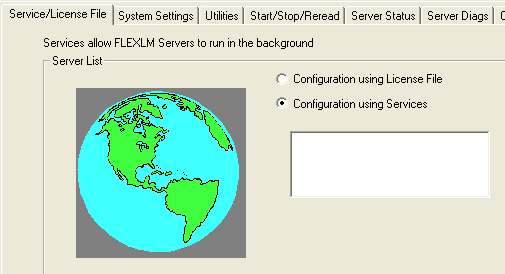
-
Select Configuration using Services.
-
Select the Config Services tab and set the values according to your needs.
Note:
Ensure that Start Server at Power Up and Use Services check boxes are both selected.

Service Name defines the name that will be displayed for the service in the Windows Services control panel.
Path to the lmgrd.exe file points to the location of the license manager daemon. You can use Browse to define this path.
Path to the license file points to the license file from Kuka, and should be a floating license (server-based). You can use Browse to define this path.
Path to the debug log file defines the location for a log file where all activities from lmgrd.exe will be written. You can use Browse to define this path.
- Click Save Service to save your settings.
- Open Services in the Windows Control Panel to ensure that the service is present.

Note:
Additional settings can be found in the Windows Registry under the following registry key: \HKEY_LOCAL_MACHINE\SOFTWARE\FLEXlm License
Manager\
Now the license server is ready to be used. It is recommended that you reboot the machine to verify that the service is started properly,
- View the log file to check for any errors
- Check the Windows Task Manager to verify that processes exist for lmgrd.exe and KUKAROB.exe