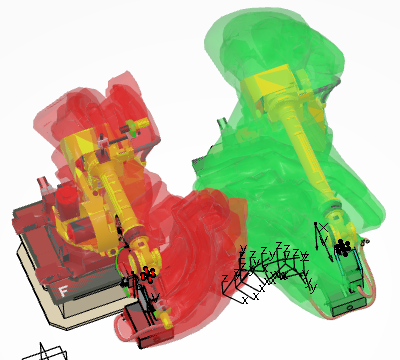-
From the Setup section of the action bar, click Create Swept
Volume
 . .
The Robot task swept volume dialog box
appears.
-
Select tasks, or one or more resources that have tasks defined.
Tasks appear in the Resource tasks list as they are
selected.
- Optional:
For each task in the Resource tasks list, click the colored
swatch in the Color column.
A panel appears that allows you to choose a specific swept volume color and
transparency level for the selected task. 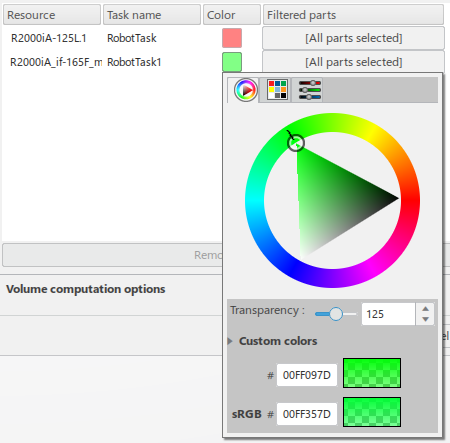
- Optional:
Click [All parts selected] in the Filtered
parts column for a task.
The Swept Objects... dialog box appears, providing a list
of objects that are considered during the generation of the swept volume. You can
select/deselect objects as required and click OK to return to the
Robot task swept volume dialog box.
-
In the Robot task swept volume panel, click Volume
computation options.
Options for Filtering and
Simplification appear, where:
- Simulation step size can be increased for a less accurate
swept volume that is generated more quickly. A lower value provides more accuracy, but
requires more time to process.
- Position precision can be selected to allow for the reduction
of the number of pre-defined positions recorded in the simulation and to control the
swept volume accuracy. When enabled, the value entered represents the definition of a
minimum value for the deviation.
- Wrapping grain creates an envelope around the selected parts
based on the entered value.
-
Click OK.
New 3D shapes are created representing the resulting swept
volumes.
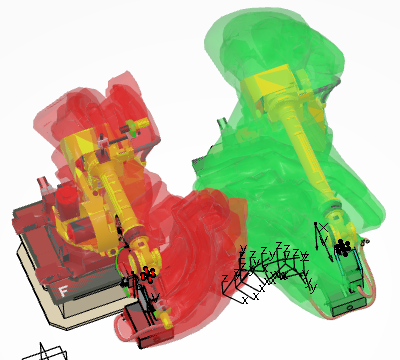
|