-
Select the organizational resource in the Tree.
-
Right-click the resource and select Open IO Mapping Editor.
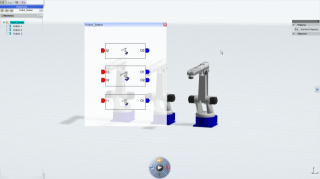
The IO Mapping Editor window appears.
-
The child resources of the organizational resource are represented by blocks.
- The IOs of the child resources are represented as the block ports.
A toolbox containing the editor commands appears at the right side of the app.
-
Drag and drop the blocks to arrange the editor layout.
-
Drag and drop the IOs to position them on the left and the right side of the block.
-
Click
 in the toolbox and select the two IOs to connect.
in the toolbox and select the two IOs to connect.
Mapping rules:
- You can only connect an input and an output. The mapping between two inputs or two outputs is not allowed.
- You can only connect IOs having the same type.

-
Map the other IOs.
- Click the red cross to close the IO Mapping Editor.
In simulation, this mapping is effective if you have created a task at the organizational resource level calling the resource services managing these IOs.