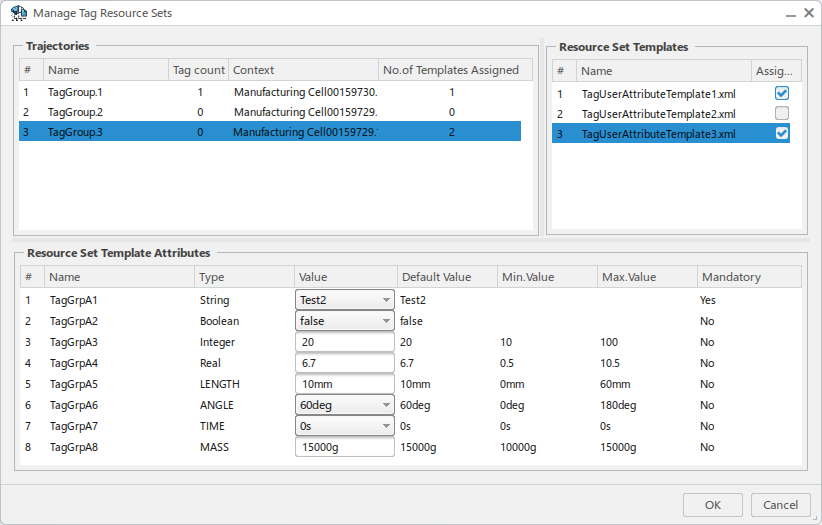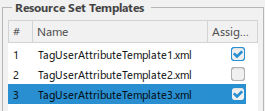Define a Tag User Attributes Resource Set
You can create a resource set and link it to a collaborative space for later use in a 3DEXPERIENCE session.
-
From the Compass, select Social and Collaborative
Apps
and select Data Setup.

The Data Setup app opens. -
From the Resource Tables tab, right-click Robotics
Resources and select Create a new Resource Table.

The Resource Set dialog box appears.
-
Enter a meaningful name and click OK.
Another Resource Set dialog appears.
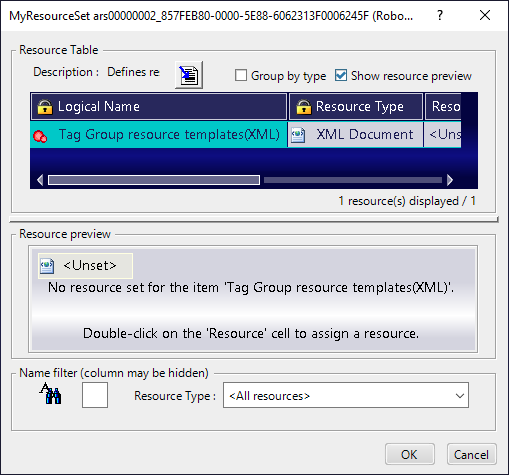
-
A resource template can be assigned by any of the following actions:
- Double-click the <Unset> cell in the Resource column.
- Click Edit the selected resource item
 .
. - Right-click the <Unset> cell and select
Choose the assigned resource from the context menu.
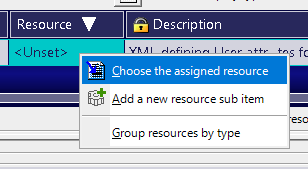
You are prompted to perform an Applicative Search to select a template from the database, or import the file from a local drive.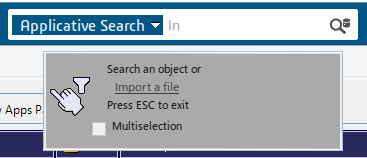
The Tag User Attributes template must be in XML format, and define the following properties:
- Attribute Name
- Attribute Type
- Default Value
- Minimum value
- Maximum value
- Mandatory
A sample XML file and its corresponding XSD file can be viewed in Tag User Attributes Template Format.
-
Drag and drop the resource set to that you have created from the Resource
Tables tab to any of the collaborative spaces available in the
Collaborative Spaces bindings panel.

The Collaborative Spaces bindings panel shows the available collaborative spaces and any linked resource sets. Resource sets are available in the current 3DEXPERIENCE session, per the collaborative space that has been selected.
 .
.