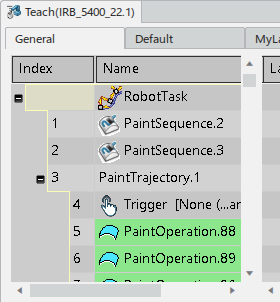Saving a Template
You can save all or part of a device task as a template for later use with other resources.
-
In the Behavior side tab of the browser, right-click on an existing task and select Save To
Library from the context menu.
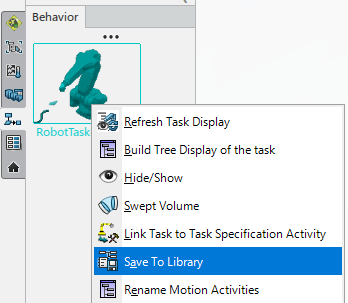
The Save Template to Library panel appears.
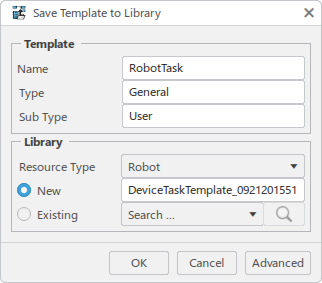
-
You can enter a Name and Type for the new template.
- Click Advanced if you want to save only specific attributes of the selected task as a template.
The Advanced panel appears, listing all of the instructions of the task as well as their attributes in a tabular format.
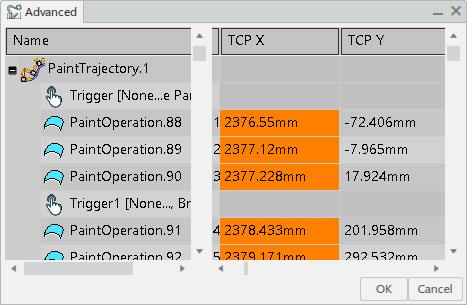
-
Click the specific cells in the table that you want to save in the template. Each
cell turns orange when selected. You can deselect a cell by clicking it a second
time.
Note: Cell selection is not supported for motions inside a Resource MultiMotion Sequence (RMMS).
- Click OK.The Save Template to Library dialog box reappears.
- Click Advanced if you want to save only specific attributes of the selected task as a template.
-
In the Library section of the Save Template
to Library panel, select the library where the template will be saved.
- Select New and enter a name for the new library.
- If a template has already been saved during the current session, it can be selected in the
Existing list.

- You can also click Search to specify a string and search
the existing libraries.
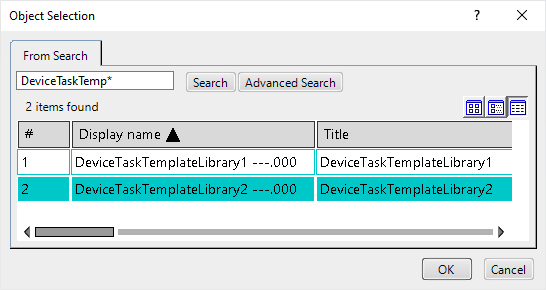
Select a library from the resulting list and click OK.
-
Click OK in the Save Template
to Library panel.
The template is saved for later use.