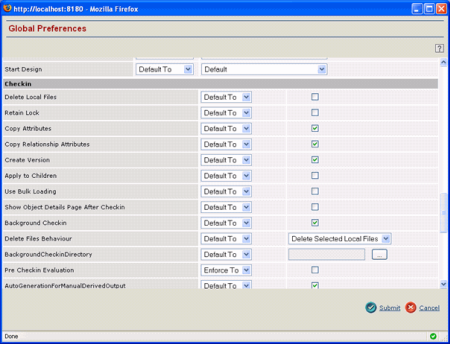CATIA Assemblies or Models
The server needs to be configured to store the positional information of components of an assembly. Only then can these assemblies be viewed in the In-place mode in the X-CAD Design Management connector. Currently, the positional information is captured and stored when an assembly (i.e. CATProduct) is checked into the database from CATIA using CT5 integration.
To store the positional information of components in an assembly, an administrator should configure the Collaborative MultiCAD Management server CATIA GCO (Global Configuration Object) as described below:
PRO/Engineer®, NX® Assemblies or Models
A similar server configuration is required to store position matrix information for PRO/Engineer® and NX® models. This can be done by modifying the respective GCO object related to PRO/Engineer® or NX® as done for the CATIA GCO.
See step 3 above to select the GCO that corresponds to PRO/Engineer® or NX®.