- When you are prompted to install roles during the installation process, select Optional Installation - Exchanges Management and a native apps-based role, and then click Next:
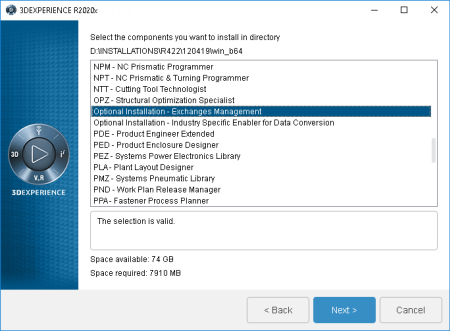
A dialog box is displayed showing a list of the available legacy sources and prompting you to choose the one you want to use for setup purposes. - Select the provider for which you want to generate the default mapping and click Next.
A dialog box appears requesting:
- user name
- password
- server URL
- prefix
-
Complete the parameters required for each field in the dialog box.
-
If you want the Resource Generator report to be produced on process completion, check the box at the bottom of the dialog box.
|