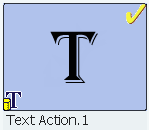Creating a Text Action | |||
| |||
- Click
New Text Action
 .
The Text Action dialog box appears.
.
The Text Action dialog box appears. - Set the parameters for the text action.
- Determine whether you want to add text to an already open text window or whether you want a new text window to open.Note: If you select:
- Create New: In the simulation, any text box already present remains open. Another box opens with the text you add to the Text box in the Text Action dialog box.
- Add To Existing: In the simulation, the text currently in the main window
remains, and the text you add appears at the bottom of the existing text.
Multiple text actions share a box.Note: During the text action creation, the text previously added to the same window does not display in the panel.
You can have open as many text boxes as you require.
- If you want to add text to a box that is already open, determine whether you want the text already in the window to be cleared out, or whether you want to add text to what exists.
- Add the title of the text box and the text.
You can cut, copy, or paste text.
- If you want the text to remain available in the simulation for a specific duration, enter the duration time.
- Determine whether you want to add text to an already open text window or whether you want a new text window to open.
- Format the text and the text box.
You can modify the following for the text and the text window:
- Text box background color and color intensity.
- Text font, size, color, and format (for example, bold, italic, or underlining).
- Text alignment.
- Click Preview.
The text box appears showing the title and the text.
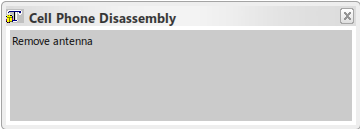
- Move the text box to the place on the screen where you want to see it. Also, if you are dissatisfied with the default size, you can resize the box.
- Close the preview text box.The Text Action dialog box reappears.
- Click OK.The text action is created and a thumbnail appears in the Excitations
 panel.
panel.