-
To add a parallel branch to a sequence, do one of the following:
- Select
Add Parallel
 in the toolbox and then click the blank page.
in the toolbox and then click the blank page.
- Drag
Add Parallel
 to the blank page.
to the blank page.

- Two parallel branches are added to the blank page.
- The
Parallelism dialog box appears.
-
Click the check mark.
Note:
The
Goto label must be filled only if the
instruction is a target of a
Goto instruction.
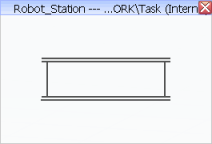
Now, you can add instructions to the branches.
-
To add an instruction to a branch, you have to drag-and-drop a
new instruction in the middle of the branch.
-
Select a service in the
Usable window.
-
Drag it over a branch.
Two marks appear at the branch end.
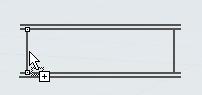
-
Release the mouse.
The
Service Call dialog box appears.
-
Click the check mark to close the dialog box.
-
Drag another service to the second branch.
The tasks of the two robots are run concurrently.