- In Collaborative Environment, select .
The Search
page appears. - Search for the part you want to attach a reference document to.
A list of parts appears.
- Choose a part and click on it.
The Properties
page appears. - In the Properties page, click Categories and select
Reference Documents.
The Documents page appears.
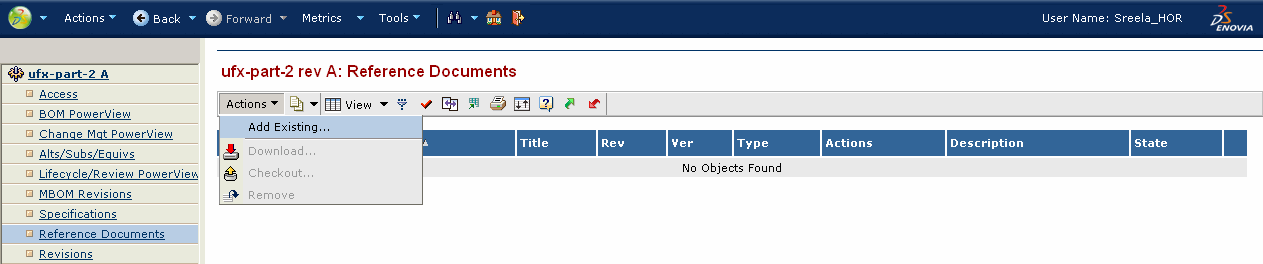
- Select in the Documents page.
The Find dialog box appears.
- Type your search criteria and click Find.
The Select dialog box appears.
- Select one of the reference documents and click Submit.
The reference document is visible in the Documents page.
- Go to the Properties page, click Categories and select Specifications.
The Specifications page appears. - Select .
Notes:
- In Collaborative Environment it is not
possible for other users to access the document unless the creator modifies the default policy of the document.
- Only the part reference is synchronized.
- Search for the product using the Search section of the top bar.
- A list of products corresponding to your search criteria
appear.
- Choose a product and right-click. Click Explore.
- Choose a part and right-click. Click .
You can preview the reference document attached to the part.
|