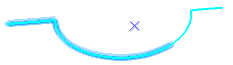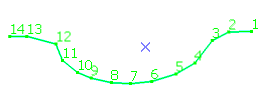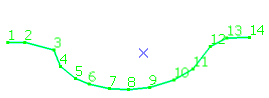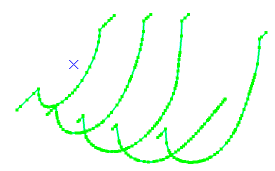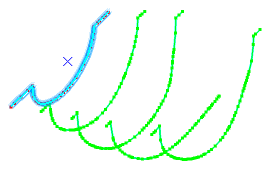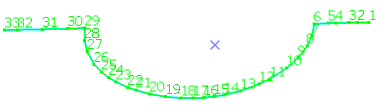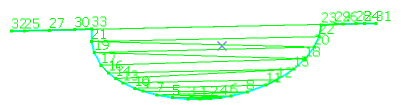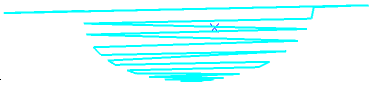- From the Wireframe section of the action bar, click Scan Edition
 and select the scan to process. and select the scan to process. - Go to the tab of the required operation.
-
In the Add Point tab, pick
an existing point.
It is added to the scan.
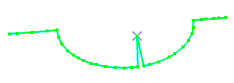 -
In the Divide tab, pick a position on the scan.
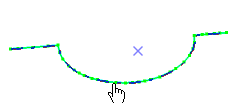
The scan is divided into two scans. 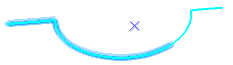 -
In the Merge tab.
- Select the two scans.
- Enter a Tolerance value, and click Apply.
The two scans are merged into one. Notes:
- If the gap between the two scans is lower than the Tolerance
value, the two scans are merged.
- If the gap between the two scans is greater than the Tolerance
value, a message is displayed. No merge is performed.
-
Select the Display rank check box and go to the Invert tab.
- Select the scan.
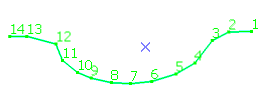
The ranks of the points in the scan are displayed, you can track its direction. - Click Apply.
The direction of the scan is inverted. 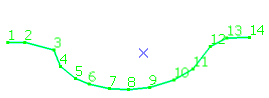 - Click OK.
The inverted scan
Invert Scan.x is created. - In the Reorient tab.
- Select the scans whose orientation is to be modified.
-
Select the reference scan that imposes the
orientation to the other scans.
- Click Apply.
The scans that did not have the same orientation than the
reference one are reoriented. No new scan is created. - In the Sort tab.
- Select the scan to sort.
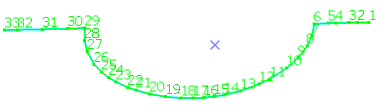
-
Select the direction along which the scan is be sorted.
- Click Apply.
The scan is sorted. 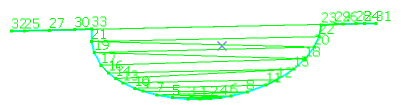 - Click OK.
Sort Scan.x is created.
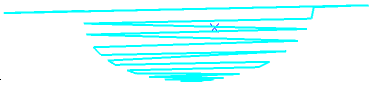
|
 and select the scan to process.
and select the scan to process.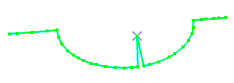
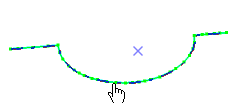 The scan is divided into two scans.
The scan is divided into two scans.