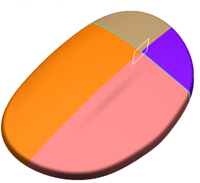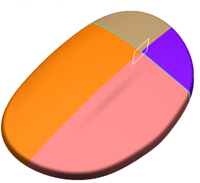- From the Digitized Data section of the action bar, click Trim/Split
 . .
- Select the mesh to split.
It can consist of several cells. - Select the Cutting elements.
Cutting elements can be:
- Scans
- Curves
- Planes
- Surfaces
- Meshes.
Note:
The curves resulting of the projection of the cutting elements on the mesh must
intersect
each other or intersect free edges of the mesh. The portion of curves not taken into account at intersections must be as short as possible.
- This case defines two areas:
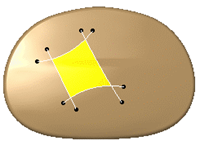
- This case defines four areas:
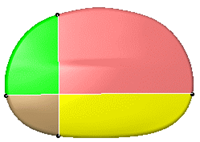
- This case is not valid: The projection curve does not intersect any
free edge:

- In some cases, changing the Projection type may
solve the problem.
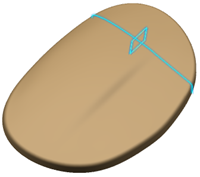
Those input elements are highlighted in the work area and
listed in the dialog box. - Select a Projection type (applied to all cutting elements).
When scans or curves are used as cutting elements, those entities are
close to the mesh but not on the mesh. To compute the trimming operation, it is required
to project those scans or curves on the mesh to create projection curves. - Optional: Select the Preview check box (time-consuming).
- Select the Split option.
- Select the Result options.
- Split meshes are created as Trim-SplitMesh.x (they have been colored in the picture below).
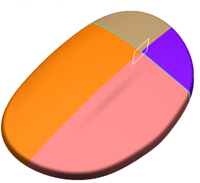
|