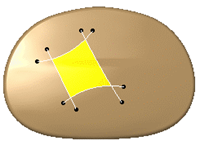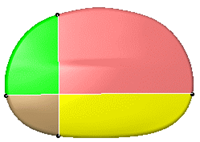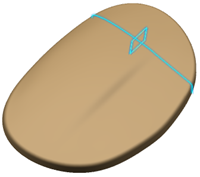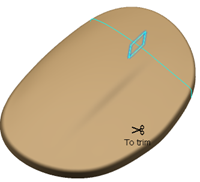- The input mesh is sent to the
NoShow and remains in the tree.
- The output meshes are created in the tree
and the work area:
- If Distinct is selected, they are created separately.
- If Grouped is selected, one multi-cell mesh is created.
If Keep Initial is not selected:
- The input mesh is removed from the tree.
- If Distinct is selected, the output meshes are created in
the tree and the work area.
- If Grouped is selected, the result multi-cells mesh
replaces the input mesh:
- The input mesh is removed from the work area but its name remains
in the tree.
- The result multi-cells mesh is created in the work area and under
the name of the input mesh
in the tree.