Starting and Stopping the DS License Server | ||
| ||
- The first and simplest way is to use the standard Windows Services management tool and stop the DS License Server Windows service.
When you install the DS License Server, a Windows service named DS License Server is created and configured automatically to start the license server. The service guarantees that the DS License Server is always started automatically when you log on:
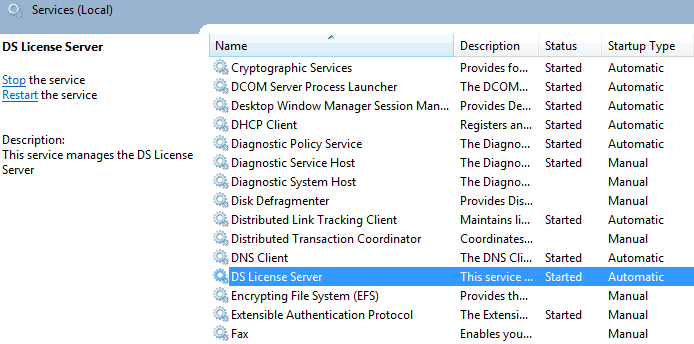
Since the DS License Server complies with Windows Service standards, you can also start and stop the DS License Server service using the following commands in an elevated command prompt:
net start "DS License Server" net stop "DS License Server"
Information and errors related to the DS License Server service are logged in the Windows event log and can be viewed using the Event Viewer, under License Server in the Source column in the Application section.
- Additionally, particularly when you are administering a remote license server, to stop the license server, you can also select Start > All Programs > DS License Server > License Server Administration to launch the License Administration Tool if it is not already launched.
-
Connect to the license server by pointing to the
 icon, right-clicking and selecting Connect.
icon, right-clicking and selecting Connect.
-
Click Servers > Stop command and select the server name.
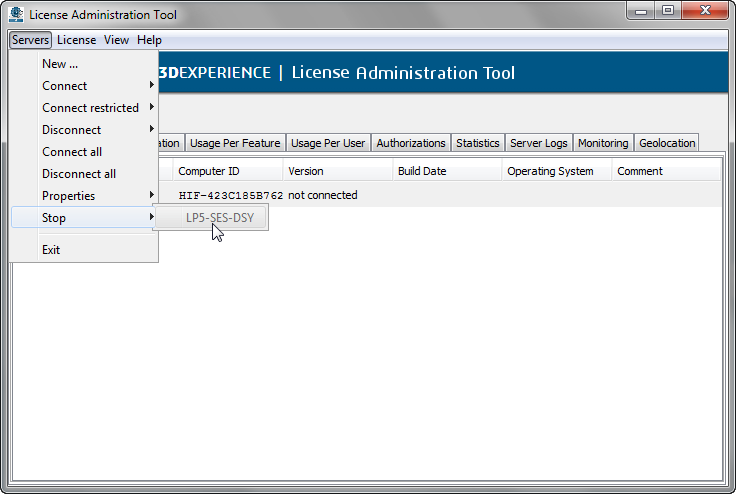
A dialog box appears prompting you to confirm that you want to stop the server: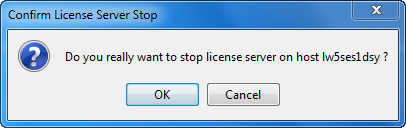
- Click OK.
You are immediately disconnected from the server:
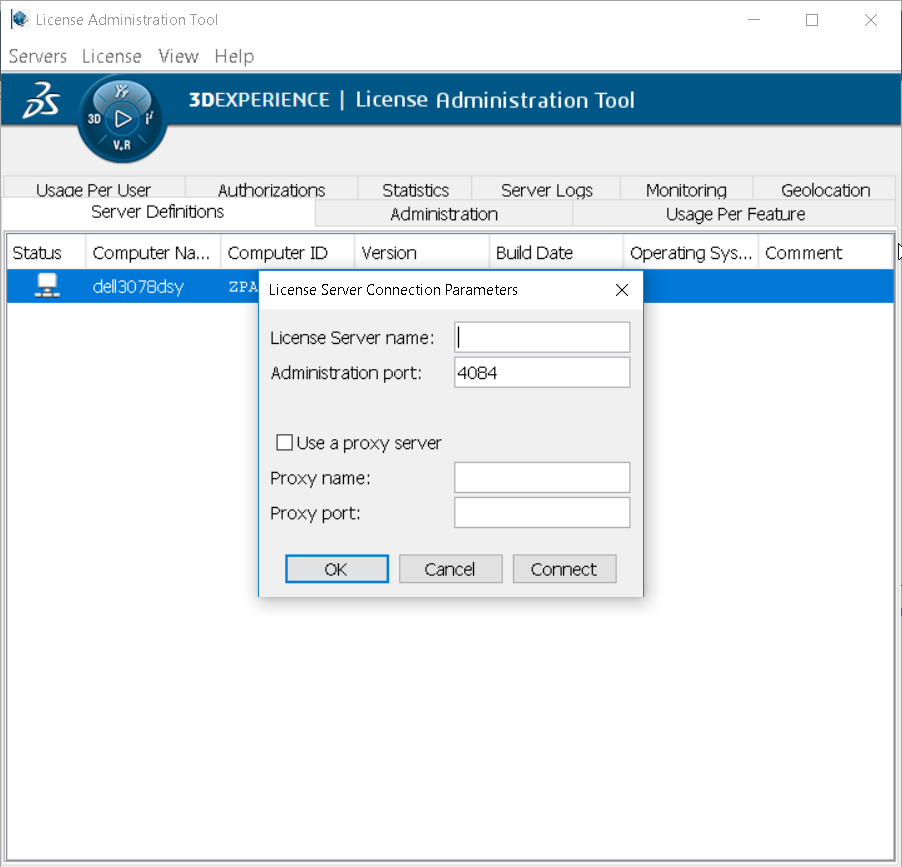
If you try to connect to the server, the following dialog box appears:
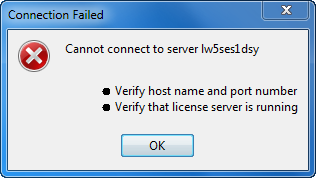
prompting you to check the server hostname and port number, and to check if the server is running, which is not the case, because it has just been stopped. Click OK to access the license server configuration parameters enabling you to check the server hostname and port number. Click Cancel to exit.
If you access the Windows services and refresh the list, you will notice that the DS License Server service has been stopped.
Note: The License Administration Tool remains active because you can use it to connect to a remote server even if your local license server has been stopped. - To start the license server again, restart the DS License Server using the Windows Services GUI tool.Note: On Linux, start the license server by running the following command, for example:
/usr/DassaultSystemes/DSLicenseServer/linux_a64/code/bin/DSLicSrv -startServerand stop the license server using the command:
/usr/DassaultSystemes/DSLicenseServer/linux_a64/code/bin/DSLicSrv -stopServeror Click Servers > Stop command using the License Administration Tool, or the
service dsls start|stop|restartcommand to start, stop, or restart.