Enrolling Licenses | ||
| ||
-
Select Start > All Programs > -DS License Server > License Server Administration to launch the License Administration Tool if it is
not already launched:
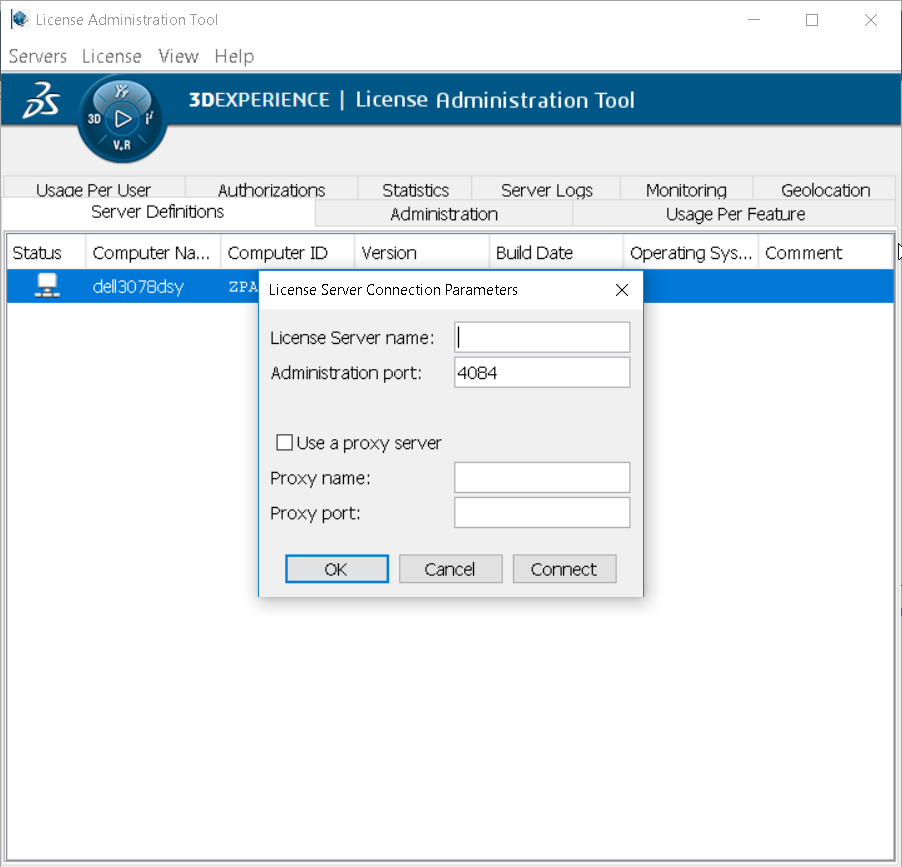
-
Connect to the server.
To connect to the server:
- Select Servers > Connect and select the server name from the list.
- Or, select Servers > Connect all command.
- Or, point to the
 icon, right click and clickConnect
command.
icon, right click and clickConnect
command. - Or, double-click on the icon.
The
 icon
confirms that your server is operational.
icon
confirms that your server is operational. - Enroll your licenses as follows:
-
Click License > Enroll command.
The Open dialog box is displayed.
- Go to the directory containing your licenses and select the appropriate licenses, then click the Open button.
Note that you may receive either individual license keys (which are in files with the obsolete .LIC extension), or license keys grouped in a single file (which has the .LICZ extension). With a .LICZ group of license keys, you enroll all the licenses at the same time.
A .LICZ file will be named something like this (with the .LICZ suffix):
DLD-430814856494DBA7_7KLXM-UVSBG-8VFDL-GPMGS-V1ED3_0001_1.LICZThe License Enrollment dialog box opens, informing you that license enrollment has been started, followed by confirmation that your licenses have been successfully enrolled on your server:
License enroll starting LP5-SES-DSY : License enroll starting Sending files to server LP5-SES-DSY E:\Licenses421\DLD-430814856494DBA7_7KLXM-UVSBG-8VFDL-GPMGS-V1ED3_0001_1.LICZ\FEAT-1-of-13.LIC E:\Licenses421\DLD-430814856494DBA7_7KLXM-UVSBG-8VFDL-GPMGS-V1ED3_0001_1.LICZ\FEAT-10-of-13.LIC E:\Licenses421\DLD-430814856494DBA7_7KLXM-UVSBG-8VFDL-GPMGS-V1ED3_0001_1.LICZ\FEAT-11-of-13.LIC E:\Licenses421\DLD-430814856494DBA7_7KLXM-UVSBG-8VFDL-GPMGS-V1ED3_0001_1.LICZ\FEAT-12-of-13.LIC E:\Licenses421\DLD-430814856494DBA7_7KLXM-UVSBG-8VFDL-GPMGS-V1ED3_0001_1.LICZ\FEAT-13-of-13.LIC E:\Licenses421\DLD-430814856494DBA7_7KLXM-UVSBG-8VFDL-GPMGS-V1ED3_0001_1.LICZ\FEAT-2-of-13.LIC E:\Licenses421\DLD-430814856494DBA7_7KLXM-UVSBG-8VFDL-GPMGS-V1ED3_0001_1.LICZ\FEAT-3-of-13.LIC E:\Licenses421\DLD-430814856494DBA7_7KLXM-UVSBG-8VFDL-GPMGS-V1ED3_0001_1.LICZ\FEAT-4-of-13.LIC E:\Licenses421\DLD-430814856494DBA7_7KLXM-UVSBG-8VFDL-GPMGS-V1ED3_0001_1.LICZ\FEAT-5-of-13.LIC E:\Licenses421\DLD-430814856494DBA7_7KLXM-UVSBG-8VFDL-GPMGS-V1ED3_0001_1.LICZ\FEAT-6-of-13.LIC E:\Licenses421\DLD-430814856494DBA7_7KLXM-UVSBG-8VFDL-GPMGS-V1ED3_0001_1.LICZ\FEAT-7-of-13.LIC E:\Licenses421\DLD-430814856494DBA7_7KLXM-UVSBG-8VFDL-GPMGS-V1ED3_0001_1.LICZ\FEAT-8-of-13.LIC E:\Licenses421\DLD-430814856494DBA7_7KLXM-UVSBG-8VFDL-GPMGS-V1ED3_0001_1.LICZ\FEAT-9-of-13.LIC LP5-SES-DSY : 13 licenses received
-
Click License > Enroll command.
- Click OK to return to the License Administration Tool.
The
 icon confirms that your server has been activated:
icon confirms that your server has been activated: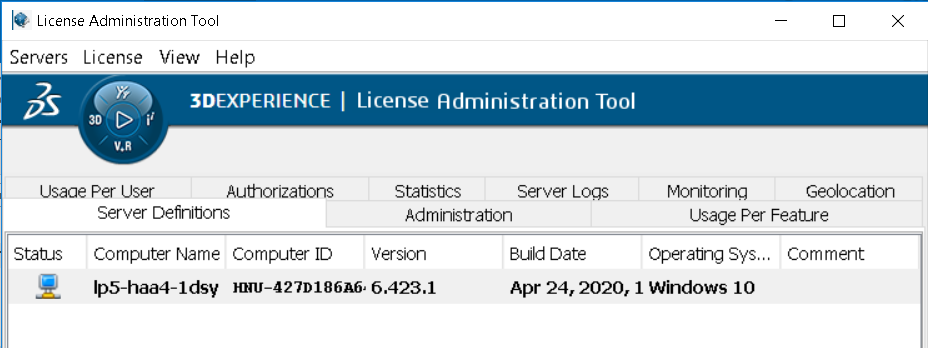
If you point to the
 icon, a tooltip like this will be displayed:
icon, a tooltip like this will be displayed:server LP5-SES-DSY (10.237.169.69) connected
confirming that your license server is up and running.
Note: Once you have configured and activated your server as a standalone server, you can no longer change your mind and configure it as part of a failover cluster. That is why the corresponding options are grayed out.