-
Select Start - (All) Programs - DS License Server - License Server Administration to launch the License Administration Tool if it is not already launched.
- Connect to the server.
- Click the Geolocation tab, then select if necessary the desired server.
The Geolocation tab looks, for example, like this:
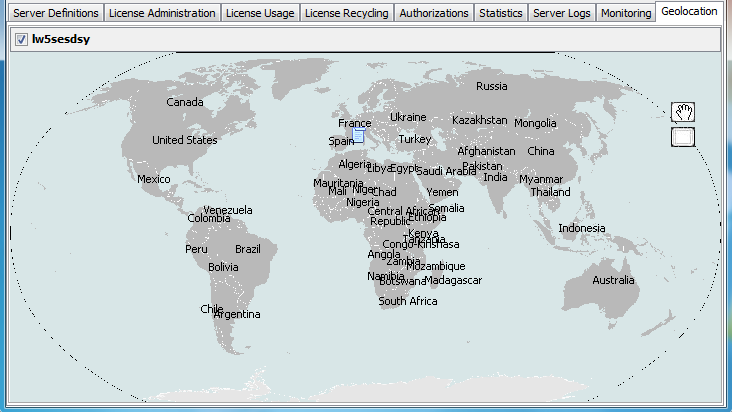
- Zoom in on the world map by left-clicking and dragging a box around the region you are interested in.
The  symbol identifies a country for which licenses are authorized: symbol identifies a country for which licenses are authorized:
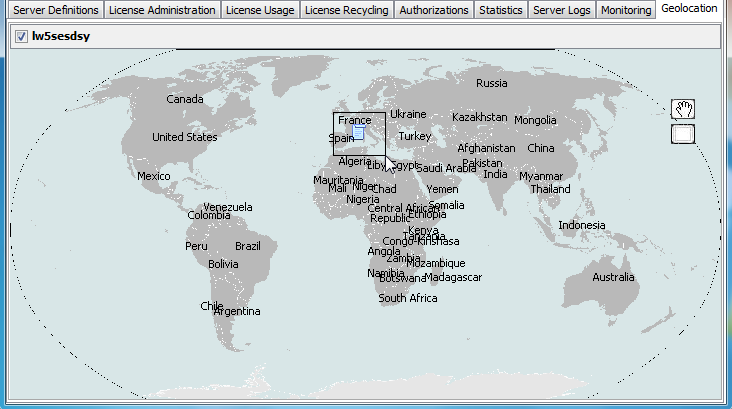
The country is the one indicated in the Customer Country column in the Administration tab. Zooming on France displays the following:
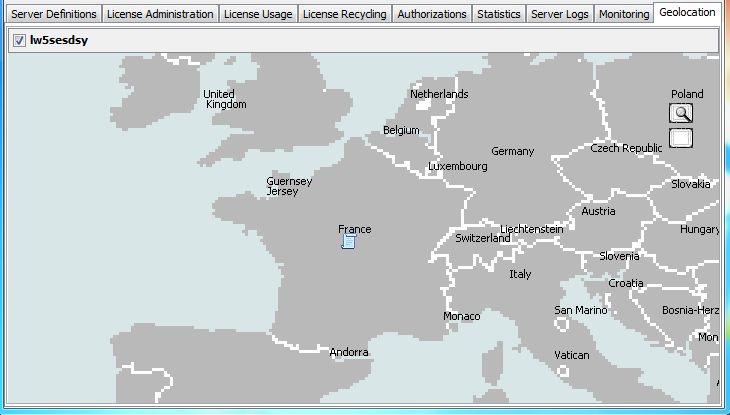
- Point to the
 symbol to obtain additional information: symbol to obtain additional information:
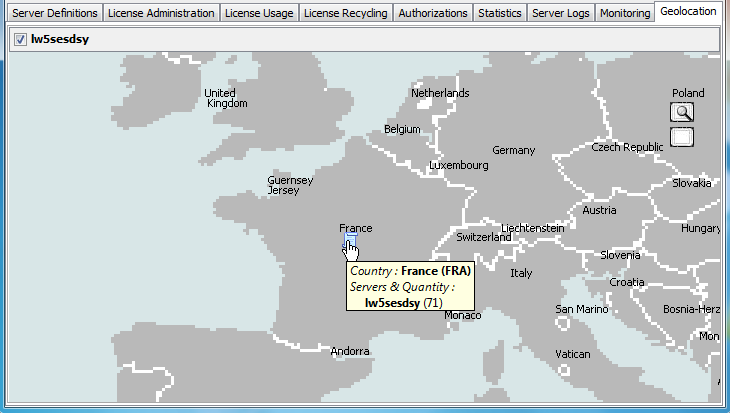
This displays: - the authorized country
- the name of the license server on which the licenses are enrolled
- the number of licenses.
- Click the
 symbol to the right to reframe the map. symbol to the right to reframe the map. - Click the
 symbol to toggle to be able to move the map by dragging it. symbol to toggle to be able to move the map by dragging it. - To return to zoom mode, click the
 symbol. symbol.
|