About Display Groups | |
| |
You can focus on discrete areas of the model by selecting parts to filter from your view. Changing part visibility helps you isolate a region of the model during an analysis. You can activate display groups from the action bar or from the context toolbar, depending on your goal.
Activating display groups from the action bar is helpful for customizing the view of multiple parts in assemblies and
subassemblies. For complex assemblies, it can be difficult to find individual parts by
looking at the model only. You can use the Display Groups dialog
box to isolate a specific part by name and change its visibility. The following image
shows an excavator assembly in which you are hiding the frame portion of the arm: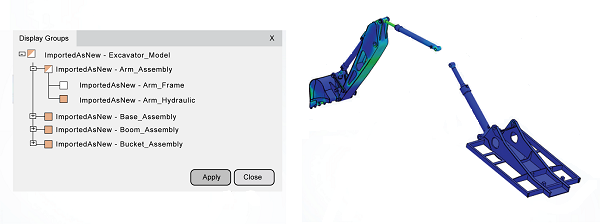
This
method allows you to create a customized view by showing or hiding specific parts at
once.
Activating display groups from the context toolbar allows you to quickly show or hide individual parts as you are manipulating the
model. You can also restore the view of all hidden parts. For example, as you pan or
rotate a model to focus on an area of interest, you might want to expose an interior
part by hiding an exterior part. The images below show the same excavator assembly. On
the left, the whole model is visible and the boom is selected. On the right, you can
hide the boom assembly with a single click using the Remove Parts
option from the context toolbar.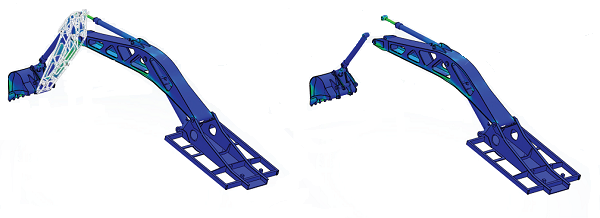
When you show or hide parts, the color coding on the current contour or vector plot updates to reflect the current model display. If the model displays minimum or maximum values, these values update to account for only the visible portion of the model and an asterisk (*) appears next to the value label.