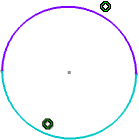About the Break Command
Using the Break command, you can isolate points.
- If you select a point that limits and is common to two elements, the point will be duplicated.
- If you select a coincident point, this point becomes
independent (it is no more assigned a coincidence constraint).
In the following example, applying Break
 onto the circle center isolates it and lets you therefore move the
circle:
onto the circle center isolates it and lets you therefore move the
circle:
- You can isolate a point by right-clicking the point and selecting Point.x object > Isolate Point(s) after you apply Break.Note: A new separate feature Point.x is added to the tree for the isolated point, isolated using the Isolate Point(s) command.
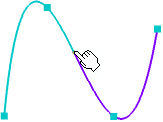
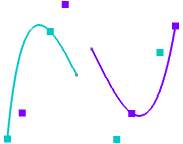
- If you move the pointer over different entities when using the Break command, the point's representation is also updated that is the start point and the break point.

The different parts of the curve get highlighted when you sequentially move the pointer over different elements when selecting the breaking element. Thus the highlighted elements are changed whenever the entity under the pointer changes while selecting the breaking element.
If you select a circle as a breaking element, the start point is indicated across the horizontal axis as shown below:

The break point changes as you move the pointer over the circle.
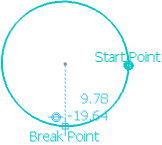
After applying break, the circle is broken at the indicated point. The broken entity is highlighted in blue and a point is created. The circle is now composed of two segments. Coincidence constraints are created and represented by two small concentric circles.